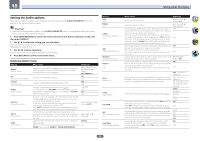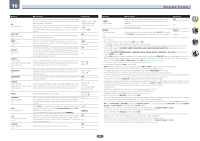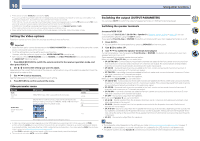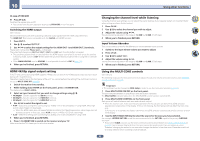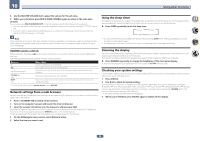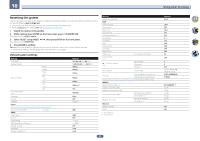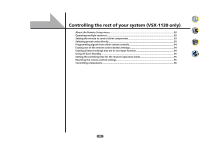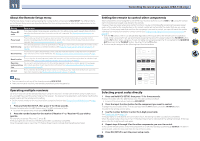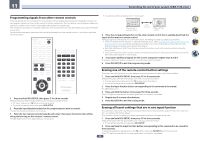Pioneer VSX-830-K Owner's Manual - Page 89
HDMI 4K/60p signal output setting, Changing the channel level while listening, Using the MULTI-ZONE
 |
View all Pioneer VSX-830-K manuals
Add to My Manuals
Save this manual to your list of manuals |
Page 89 highlights
10 Using other functions In case of VSX-830 % Press SP-A/B. Switches the speaker play on/off. ! You can perform the same operation by pressing SPEAKERS on the front panel. Switching the HDMI output VSX-1130 only Set which terminal to use when outputting video and audio signals from the HDMI output terminals. The HDMI OUT 1 terminal is compatible with the Control with HDMI function. 1 Press OUT P.. 2 Use i/j to select 'OUT 1/2'. 3 Use k/l to select the output settings for the HDMI OUT 1 and HDMI OUT 2 terminals. Please wait a while when Please wait ... is displayed. The output switches among OUT 1+2, OUT 1, OUT 2 and OFF each time the button is pressed. ! The synchronized amp mode is canceled when the HDMI output is switched. If you wish to use the synchro- nized amp mode, switch to OUT 1, then select the synchronized amp mode on the TV using the TV's remote control. ! When MAIN/HDZONE is set to HDZONE, it is not possible to switch to OUT 2 (page 110 ). 4 When you're finished, press RETURN. Changing the channel level while listening Using the channel level settings, you can adjust the overall balance of your speaker system, an important factor when setting up a home theater system. 1 Press CH LV.. 2 Use i/j to select the channel you wish to adjust. 3 Adjust the volume using k/l. The volume can be adjusted in the range of -12.0dB to +12.0dB, 0.5 dB steps. 4 When you're finished, press RETURN. Input Volume Absorber This can be used to correct for the difference in volume between input sources. 1 Switch to the input whose volume you want to adjust. 2 Press CH LV.. 3 Use i/j to select 'ALL'. 4 Adjust the volume using k/l. The volume can be adjusted in the range of -12.0dB to +12.0dB, 0.5 dB steps. 5 When you're finished, press RETURN. HDMI 4K/60p signal output setting If the TV to be connected using HDMI supports 4K/60p, you can switch the 4K/60p signal output setting in accordance with TV performance. Operation is performed on the front panel of the unit. You cannot perform the setting if the multizone function is not set to MULTI ZONE OFF (page 89 ). 1 Switch the receiver into standby. 2 While holding down ENTER on the front panel, press u STANDBY/ON. The display shows RESET c NO d. 3 Select an input terminal that you wish to change settings using i/j. ! 4K/60pBD - Sets the signal for the BD IN terminal. ! 4K/60pH1 - Sets the signal for the HDMI IN 1 terminal. ! 4K/60pH2 - Sets the signal for the HDMI IN 2 terminal. 4 Use k/l to select the signal to set. ! 4:4:4 - Select this setting when connecting to a 4K/60p 4:4:4 24 bit compatible TV using HDMI. More high quality video images can be enjoyed. - When the HDMI cable does not support 4K/60p 4:4:4 24 bit (18 Gbps transmission), video image may not be output properly. In that case, select 4:2:0 to watch a 4K/60p 4:2:0 24 bit video image. ! 4:2:0 - Select this setting when connecting to a 4K/60p 4:2:0 24 bit compatible TV using HDMI. 5 When you're finished, press RETURN. 6 Press u STANDBY/ON to switch on the receiver and your TV. Make sure that the TV's video input is set to this receiver. Using the MULTI-ZONE controls VSX-1130 only The following steps use the front panel controls to adjust the sub zone volume and select sources. See HDZONE remote controls on page 90 . Important ! The settings must be changed at ZONE Setup in order to use the multi-zone function (page 110) . 1 Press MULTI-ZONE ON/OFF on the front panel. The zone switches between on and off each time the button is pressed. The MULTI-ZONE indicator lights when the MULTI-ZONE control has been switched ON. 2 Press MULTI-ZONE CONTROL on the front panel. Each press will switch between main zone and sub zone control. ! When the receiver is on, make sure that any operations for the sub zone are done while ZONE and your selected sub zone(s) show in the display. If this is not showing, the front panel controls affect the main zone only. If the receiver is in standby, the display is dimmed, and ZONE and your selected sub zone(s) continue to show in the display. 3 Use the INPUT SELECTOR dial to select the source for the zone you have selected. For example, HDZONE SAT/CBL sends the source connected to the SAT/CBL inputs to the primary (HDZONE) sub room. ! If you select TUNER, you can use the tuner controls to select a preset station (see Saving station presets on page 67 if you're unsure how to do this). The tuner cannot be tuned to more than one station at a time. Therefore, changing the station in one zone also changes the station in the other zone. Please be careful not to change stations when recording a radio broadcast. 89