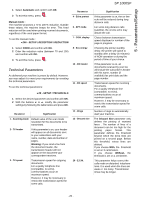Ricoh Aficio SP 1000SF Operating Instructions - Page 33
Printing the functions guide, Printing the logs, Print the list of setups, Lock the machine - ink
 |
View all Ricoh Aficio SP 1000SF manuals
Add to My Manuals
Save this manual to your list of manuals |
Page 33 highlights
5 - Parameters/Setup SP 1000SF Parameter Signification 79 - Toner Management This parameter helps you manage the consumable. When set to WITH [0-10%], you can only replace the toner cartridge when the toner has reached the threshold. If ever you need to replace the toner cartridge before the toner near end, set the parameter to WITH [0-100%] and proceed with the toner cartridge replacement (see chapter Maintenance, page 50). Disabling the toner management (parameter set to WITHOUT) is strongly not recommended as you may loose faxes and spill toner in your print mechanism. When set to WITHOUT, the screen displays TONER ? %. 80 - Toner save Makes printing lighter to save toner cartridge ink. 91 - Timeout error Inactivity time-out before document being printed is deleted following a print error in PC print mode. 92 - Wait timeout Wait time-out for data from PC before the task is deleted in PC print. 93 - Replace format Page format change. This parameter allows you to print a LETTER format document on A4 pages using the LETTER/A4 setting. Printing the functions guide Important The printing is not possible on A5 paper format. 51 - PRINT / FUNCTIONS LIST 1 Press on and enter 51 with the digital keypad. The printing of the functions guide starts. Printing the logs Important The printing is not possible on A5 paper format. The incoming and outgoing logs list the last 30 transmissions (incoming and outgoing) made by your machine. An automatic print out will take place after every 30 transmissions. However, you may request a print out at any time. • date and time of the incoming or outgoing document, • subscriber's number or E-mail address, • transmission mode (Normal, Fine, SFine or Photo), • number of pages sent or received, • call duration, • incoming or outgoing results: noted CORRECT if properly transmitted, or information codes for special calls (polling, manual subscribers, etc.) • reason for call error (example: your subscriber does not answer) To print the logs: 52 - PRINT / LOGS 1 Press on and enter 52 with the digital keypad. The printing of the logs starts. The incoming and outgoing logs are printed on the same page. Print the list of setups Important The printing is not possible on A5 paper format. To print the list of setups: 54 - PRINT / SETUP 1 Press on , enter 54 with the digital keypad. The printing of the list of setups starts. Lock the machine This function prevents non-authorized people from accessing the machine. An access code will be required every time someone wants to use the device. After each use, the device will lock automatically. Before that you have to enter a lock code. 811 - ADVANCED FCT / LOCK / LOCKING CODE 1 Press on , enter 811 with the digital keyboard. 2 Enter your lock code (4 digits) with the keyboard, confirm with OK. If a code is already registered, enter Important the old code before typing the new one. 3 Enter again your lock code (4 digits) with the keyboard, confirm with OK. 4 Quit this menu by pressing the button. Each log (incoming or outgoing) contains a table with the following information: - 30 -