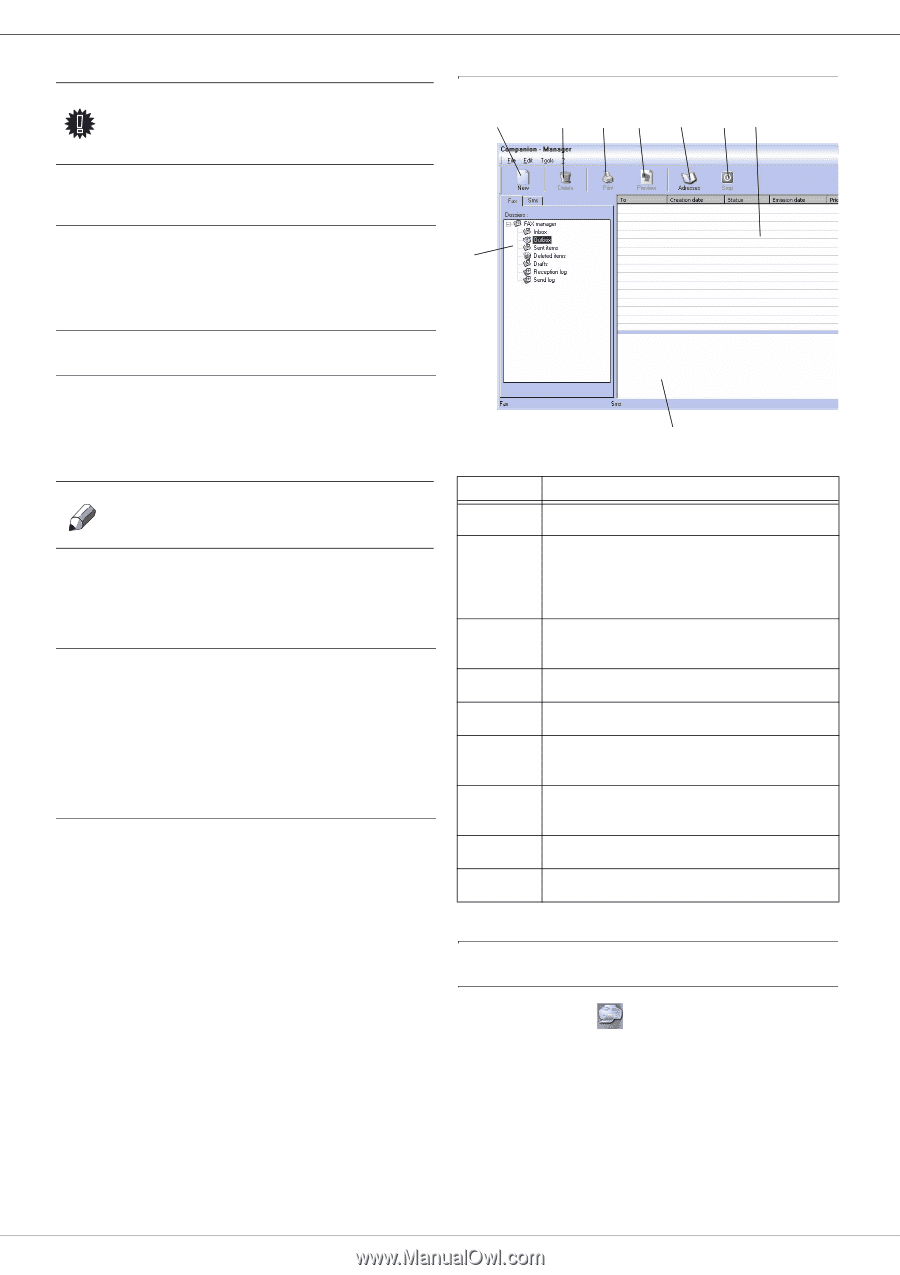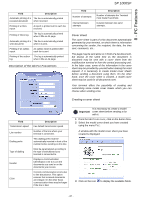Ricoh Aficio SP 1000SF Operating Instructions - Page 47
Import or export a directory, Fax communications, Presentation of the Fax window, Send a fax - service manual
 |
View all Ricoh Aficio SP 1000SF manuals
Add to My Manuals
Save this manual to your list of manuals |
Page 47 highlights
8 - PC Features SP 1000SF Important When a contact is deleted from the directory, it is automatically deleted from any group in which it may be included. Presentation of the Fax window 1 2 3 4 5 67 Print the address book 1 Click on PRINT. The list of the address book is printed on the terminal (if 9 no contact is selected). Import or export a directory Import a directory Importing a directory makes it possible to exchange address book entries between two devices without having to enter contacts one by one manually. Directories can be imported from files in XML, EAB and CSV formats. XML files are automatically generated during export. Note Whole address book will be replaced by the new directory imported. 1 Select IMPORT in the menu FILE of the window ADDRESS BOOK. 2 Select the file to import, click on OPEN. 8 Item 1 2 Action Create a new fax to send. Delete a fax using one of the fax manager directories. Except for directories SENT LOG and RECEPTION LOG for which the effect of this command is to delete the entire log Save your address book This operation lets you save your address book to a file in XML format. 1 Select EXPORT in the menu FILE of the window ADDRESS BOOK. 2 Enter the name of the file and select the destination directory, then click on SAVE. 3 Print a fax from one of the Fax manager directories. 4 Display a fax with the Viewer. 5 Access to the address book. 6 Stop sending a fax (only enabled for the outbox). Fax communications The fax communication enables you to: - send documents as faxes from one of the scanners of your terminal, from the hard disk or from the screen of your PC, - to receive fax documents, - to monitor communications through various services: the inbox, the outbox, the sent items, the outbox log and the inbox log. Parameters are available to modify the way your terminal works with regard to fax communications. You can modify these parameters to adapt the fax communications to your requirements. For this procedure, refer to paragraph Fax parameters. 7 Display all faxes in the selected directory in the Fax manager. 8 Fax preview. 9 Fax manager directories. Send a fax Send a fax from the hard disk or the terminal 1 Click the icon of the window MF DIRECTOR. - 44 -