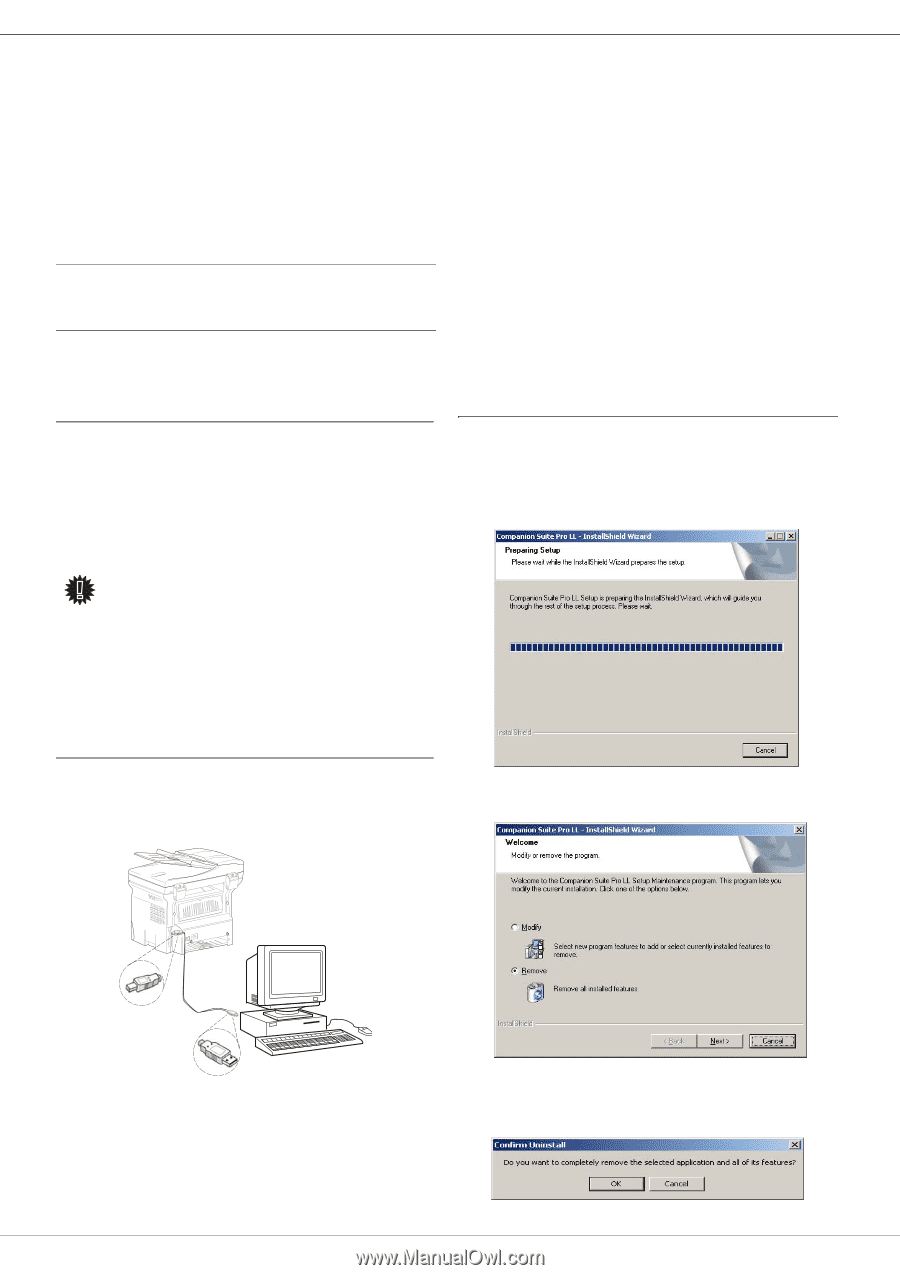Ricoh Aficio SP 1000SF Operating Instructions - Page 42
Connections, Uninstall the software from your PC, USB Connection - windows 7 driver
 |
View all Ricoh Aficio SP 1000SF manuals
Add to My Manuals
Save this manual to your list of manuals |
Page 42 highlights
0 8 - PC Features SP 1000SF 18 Select your choice and click on the FINISH button. 19 Your "Companion Suite Pro" kit is successfully installed on your PC. You can start the multifunction machine's management software from the menu START > PROGRAMS > COMPANION SUITE > COMPANION SUITE PRO LL > MF DIRECTOR or by clicking on the icon MF DIRECTOR located on your desktop. Connections Make sure that your multifunction machine is powered off. USB Connection The connection between the PC and the machine requires a USB 2.0 shielded cable no more than 3 meters long. It is recommended to install the Companion Suite Pro software first and then to connect the USB cable to your machine. Important If you connect the USB cable before installing the Companion Suite Pro software the recognition system (plug and play) identifies automatically that new hardware has been added. To start your machine drivers installation, follow the instructions on screen. If a window asking about the location of the drivers pops up, then indicate the installation CD-ROM. When you use this procedure, only printing function is activated. 5 Select the location where the system has to look for the driver. Only the CD-ROM DRIVES checkbox has to be selected if Windows asks you where to look for the drivers. Click on the NEXT button. The search takes a few moments. 6 A window informs you that the driver has been located. Click on the NEXT button. 7 A screen informs you that the software has been installed. Click on the FINISH button. 8 If the ADD HARDWARE assistant window appears on more time, go back step 3 and follow the instructions. All in all, you will have to follow step 3 through 7 three times. . You can now use the multifunction machine to print your documents. Uninstall the software from your PC Run the programs removal from the menu START > PROGRAMS > COMPANION SUITE > COMPANION SUITE PRO LL > UNINSTALL. 1 A preparation screen appears. 1 Locate your USB cable connectors and connect as shown below on the picture. 2 Click on the REMOVE button and confirm your choice by clicking on the NEXT button. 2 Power on your multifunction machine. The ADD HARDWARE assistant window appears. 3 Click on the NEXT button to finish the installation. 4 Select FIND THE APPROPRIATE DRIVER FOR MY HARDWARE (RECOMMENDED). Click on the NEXT button. 3 A confirmation screen appears. Click on OK button to continue the COMPANION SUITE PRO LL program removal. - 39 -