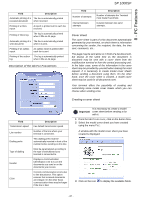Ricoh Aficio SP 1000SF Operating Instructions - Page 46
Add a group to the terminal address book, Manage the address book
 |
View all Ricoh Aficio SP 1000SF manuals
Add to My Manuals
Save this manual to your list of manuals |
Page 46 highlights
8 - PC Features 2 Select the terminal address book. 3 Click on NEW and select CONTACT in the displayed menu. The input window for the contact data is displayed.. SP 1000SF 4 Enter the contact name as well as the fax number, the fax transmission rate with this person and the associated quick dial button. Click on OK. The new contact is added to the list. Add a group to the terminal address book 1 Click the link ADDRESS BOOK of the window MF DIRECTOR. 2 Select the terminal address book. 3 Click NEW and select GROUP in the displayed menu. Select a contact or a group in the zone ADDRESS BOOK, click on (to add a contact to the group you can also double click on it). Click on OK. 2nd case: adding new contacts. Click on NEW then add the personal data of the new contact, as in the procedure for adding a contact. 5 As soon as the group is complete, click on OK. The new group is added to the list. Manage the address book When you are working in the directory, you can perform different operations: - print a list of contacts in your address book, - delete a contact or a group in your address book, - search for a contact or a group of contacts in the address book using the first letters of the name, - check the datasheet of a contact or a group in order to modify it. Modify the information related to a contact 1 Select the contact whose data you want to modify, using the mouse. 2 Click on PROPERTIES. 3 Make the necessary changes in the window ADDRESS BOOK. 4 Click on OK. Modify a group 1 Select the group in the address book list. 2 Cllick on PROPERTIES. 3 Make the necessary changes. 4 Click on OK. 4 Enter the name of the group. The group may consist of contacts from the address book or new contacts. 1st case: group members are from the address book. Click SELECT THE MEMBERS. The selection window is displayed. Delete a contact or a group from the address book 1 Select the name of the contact or the name of the group you want to delete, using the mouse. 2 Click on DELETE. - 43 -