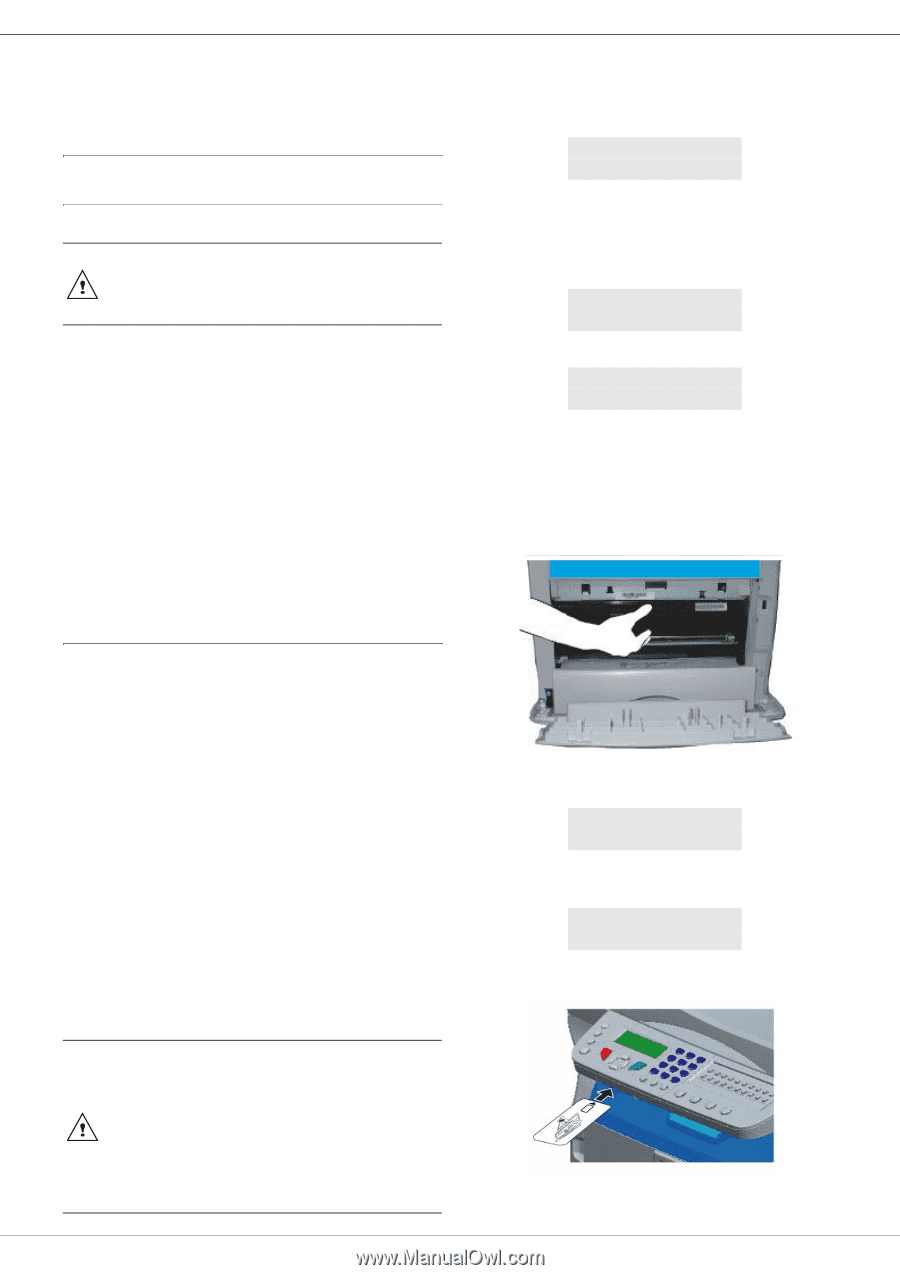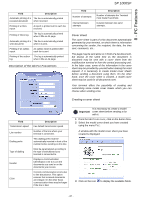Ricoh Aficio SP 1000SF Operating Instructions - Page 53
Maintenance, Service, General information, Toner cartridge replacement
 |
View all Ricoh Aficio SP 1000SF manuals
Add to My Manuals
Save this manual to your list of manuals |
Page 53 highlights
9 - Maintenance SP 1000SF Maintenance Service General information Your machine comes with a current consumable management system. It tells you if your toner cartridge is close to its end of cycle. The following message will appear on your machine screen. TONER NEAR END To quit this screen, press OK. CAUTION For your safety, it is imperative to refer to the safety information presented in chapter Security, page 1. To ensure that your machine is kept in the best conditions, it is recommended that you periodically clean the inner parts. Please respect the following rules while using this machine: - Do not leave the scanner cover open. - Do not try to lubricate the device. - Do not close the scanner cover violently or do not apply vibrations to the machine. - Do not open the cartridge access cover while printing. - Do not try to disassemble the machine - Do not use paper which would has stayed in the tray for too long. To replace the toner cartridge, proceed as shown below. When the following message is displayed on the screen: TONER EMPTY REPLACE 1 Press OK. OPEN FRONT COVER REPLACE TONER 2 Stand in front of the device. 3 Push on the left and right sides of the cover and pull it towards you. 4 Raise and remove the toner cartridge from the machine. 5 Unpack the new cartridge and insert it into the slot as indicated in the diagram below. Toner cartridge replacement Three toner cartridge replacement procedures can be used depending on the TONER MANAGEMENT setting. • TONER MANAGEMENT setting set to WITH [0-10%] : the replacement of the cartridge can be perfomed only when the message Toner near end is displayed. At the end of replacement, validation with the smart card is required. • TONER MANAGEMENT setting set to WITH [0-100%] : the replacement of the cartridge can be perfomed at any time. At the end of replacement, validation with the smart card is required. • TONER MANAGEMENT setting set to WITHOUT : the replacement of the cartridge can be perfomed at any time and no validation with the smart card is necessary. When set to WITHOUT, the screen displays TONER ? %. To set the TONER MANAGEMENT setting, select 2979 SETUP / TECHNICALS / TONER MANAGEMENT and choose the setting. This procedure applies when the setting TONER MANAGEMENT is set to WITH [0-10%]. 6 Close the cover. The following message appears: HAVE YOU CHANGED THE TONER? 7 Press OK. 8 When this message appears, INSERT THE TONER CARD insert the smart card provided with the new toner cartridge as shown on the picture below. CAUTION When set to With [0-100%], follow the procedure from step 2. When set to WITHOUT, follow the procedure from step 2 to step 7. - 50 -