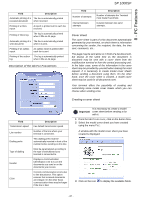Ricoh Aficio SP 1000SF Operating Instructions - Page 45
Printing, Address book, Add a contact to the terminal address book - printer driver
 |
View all Ricoh Aficio SP 1000SF manuals
Add to My Manuals
Save this manual to your list of manuals |
Page 45 highlights
8 - PC Features SP 1000SF 1 Left-click with the mouse on the SCAN TO graphical image or click the button from your machine. 2 You can follow the ongoing digitisation on a screen. Printing You can print your documents via the USB connection . During the installation of the software, the LASER PRO LL printer driver will be installed automatically onto your pc. This will allow you to print your documents on the machine via the USB connection. 3 At the end of the digitisation, the scanned picture appears in the PaperPort window. Printing with the multifunction machine To print a document with the machine from your PC is like printing a document in Windows (use the PRINT command from the FILE menu of the currently open application on the screen). Select the LASER PRO LL printer to print via the USB connection. Important The LASER PRO LL printer becomes the default printer when the Companion Suite Pro software is installed. Address book Important If the PaperPort software is not installed on your hard drive, the scanned picture will appear on your desktop in TIFF format. The address book enables you to store the numbers of the contacts you call the most frequently. The purpose of this function is to facilitate dialling your contact's number when you want to send fax. If you want, you can print the list of numbers stored in the Directory. Analysis from a TWAIN compatible software 1 Run the picture editor application and then run the acquisition command. The document analysis window appears. 2 Setup the parameters (contrast, resolution, ...) before starting the digitisation. 3 Once the document is digitised, you can archive it or edit it. Character recognition software (OCR) The character recognition function allows to create a usable data file for desktop applications from a hardcopy document or from a picture. The character recognition only works for printed characters, such as printer outputs or typed text. Nevertheless you can request for a handwritten text block to be kept intact (a signature for instance) by outlining it. Given your machine environment and the character recognition from your machine, the OCR is done with a Drag&drop of a document from the PaperPort to the Notepad icon. You also have the possibility of creating groups of contacts from the Address book. Like this, you can group together all contacts from, for example, a given company or the same service, etc, to which you frequently send common documents. Important The software can also manage the address books of the operating system of the messaging software installed on the PC. The method of use of these address books is not detailed in this manual. Check with the online documentation of the software for more details. Add a contact to the terminal address book 1 Click on the link ADDRESS BOOK of the window MF DIRECTOR. The address book is displayed on the screen. For more details about the usage of Important this software, check the on-line help of the product. - 42 -