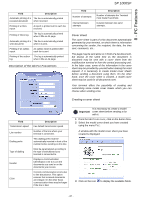Ricoh Aficio SP 1000SF Operating Instructions - Page 50
Important, Field, Description
 |
View all Ricoh Aficio SP 1000SF manuals
Add to My Manuals
Save this manual to your list of manuals |
Page 50 highlights
8 - PC Features SP 1000SF Field Description Automatic printing of a The fax is automatically printed received document when received. Printing of a inbox report A report is printed out for each fax received. Printing of inbox log The log is automatically printed when it fills an A4 page. Automatic printing of a The fax is automatically printed sent document when it is sent. Printing of an outbox report An outbox report is printed after each fax is sent Printing of the outbox The log is automatically printed log when it fills an A4 page. Description of the tab FAX PARAMETERS Field Number of attempts Interval between attempts Description Number of attempts the Terminal must make if send fails. Duration between two send attempts. Cover sheet The cover sheet is part of a fax document automatically generated by your terminal, on which there is information concerning the sender, the recipient, the date, the time sent, comments, etc... This page may be sent alone or in front of a fax document, but always at the same time as the document. A document may be sent with a cover sheet from the multifunction terminal or from the central processing unit. In the latter case, some of the information in the cover sheet may be provided by yourself when making the send request. It is necessary to create model cover sheets before sending a document using them. On the other hand, once the cover sheet is created, a model cover sheet may be used for all documents sent. Your terminal offers the possibility of creating and customizing some model cover sheets which you can choose when sending a fax. Creating a cover sheet Field Transmission speed Line number Dialling prefix Type of dialling Header ECM Description Fax default transmission speed. Number of the line where your terminal is connected. This dialling prefix shall be automatically inserted in front of the number before sending on this line. Must be parametered according to the type of switchboard your terminal is connected to. Displays a Communication Identification Line (LIC) on the documents you send or on the documents you receive. Corrects communication errors due to line disturbance. This option ensures that received documents are integral. On the other hand, communication times may be longer if the line is bad. It is necessary to create a model Important cover sheet before sending a fax with it. 1 From the tab COVER PAGE, click on the button NEW. 2 Select the model cover sheet you have created using the menu FILE. A window with the model cover sheet you have created is displayed: 3 Click on the icon to display the available fields. - 47 -