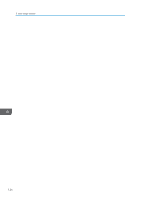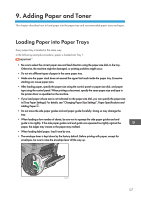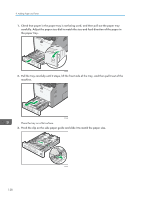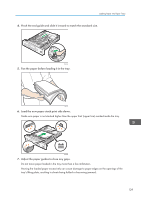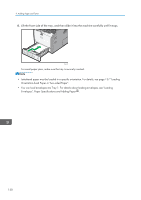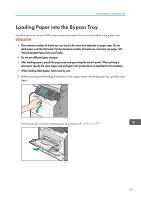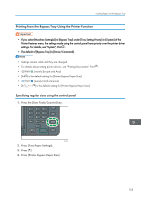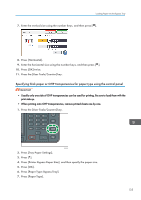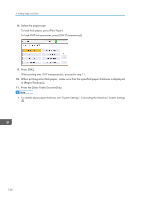Ricoh SP 4510SF User Guide - Page 133
Loading Paper into the Bypass Tray, Pull the extender out when loading paper larger than A4
 |
View all Ricoh SP 4510SF manuals
Add to My Manuals
Save this manual to your list of manuals |
Page 133 highlights
Loading Paper into the Bypass Tray Loading Paper into the Bypass Tray Use the bypass tray to use OHP transparencies and paper that cannot be loaded in the paper trays. • The maximum number of sheets you can load at the same time depends on paper type. Do not stack paper over the limit mark. For the maximum number of sheets you can load, see page 140 "Recommended Paper Sizes and Types". • Do not mix different types of paper. • After loading paper, specify the paper size and type using the control panel. When printing a document, specify the same paper size and type in the printer driver as specified on the machine. • When loading label paper, load it one by one. 1. While pressing and holding the button in the upper center of the bypass tray, pull the tray open. CXC609 Pull the extender out when loading paper larger than A4 or 81/2 × 11 . CXC610 131