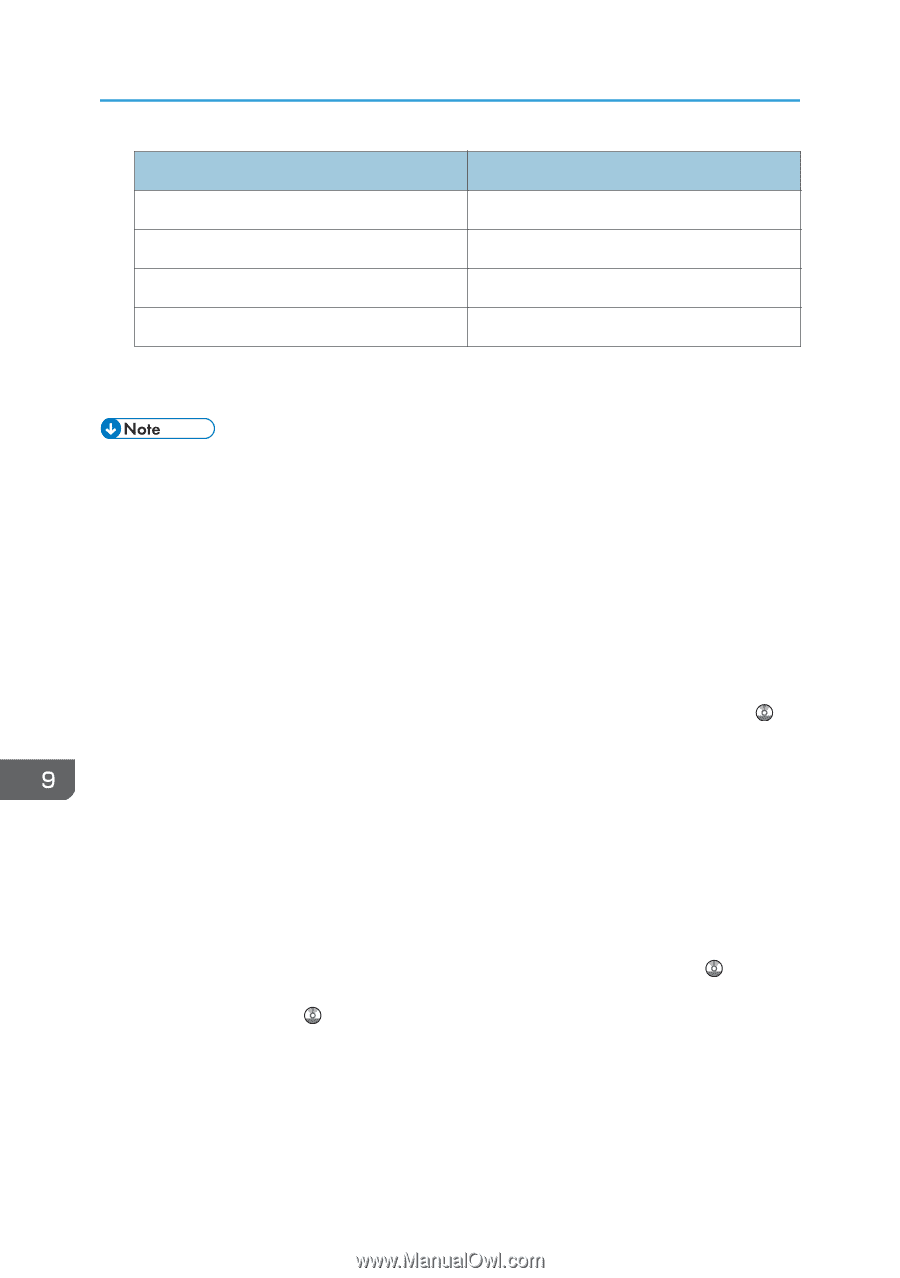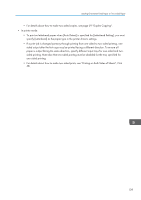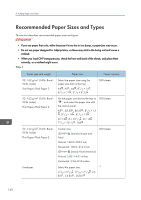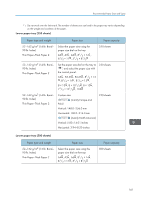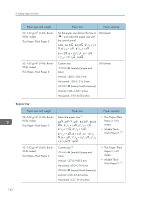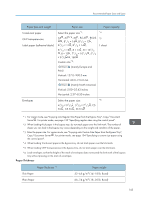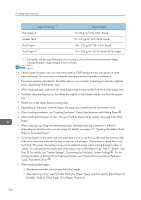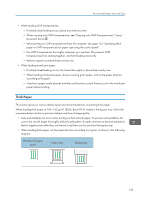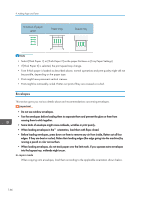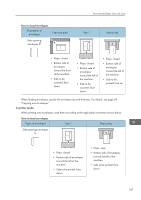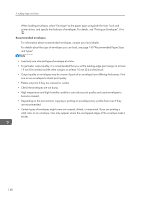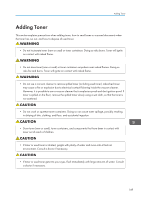Ricoh SP 4510SF User Guide - Page 146
setting procedure of the Auto Tray Switching function, see Copier/Document Server Features
 |
View all Ricoh SP 4510SF manuals
Add to My Manuals
Save this manual to your list of manuals |
Page 146 highlights
9. Adding Paper and Toner Paper Thickness *1 Plain Paper 2 Middle Thick Thick Paper 1 Thick Paper 2 Paper weight 75-90 g/m2 (20-24 lb. Bond) 91-105 g/m2 (24-28 lb. Bond) 106-130 g/m2 (28-35 lb. Bond) 131-162 g/m2 (35 lb. Bond-90 lb. Index) *1 Print quality will decrease if the paper you are using is close to the minimum or maximum weight. Change the paper weight setting to thinner or thicker. • Certain types of paper, such as translucent paper or OHP transparencies, may produce noise when delivered. This noise does not indicate a problem and print quality is unaffected. • The paper capacity described in the tables above is an example. Actual paper capacity might be lower, depending on the paper type. • When loading paper, make sure the stack height does not exceed the limit mark of the paper tray. • If multiple sheet feeding occurs, fan sheets thoroughly or load sheets one by one from the bypass tray. • Flatten out curled sheets before loading them. • Depending on the paper sizes and types, the copy/print speed may be slower than usual. • When loading envelopes, see "Loading Envelopes", Paper Specifications and Adding Paper . • When loading thick paper of 106-162 g/m2 (28 lb. Bond-90 lb. Index), see page 145 "Thick Paper". • When copying or printing onto letterhead paper, the paper placing orientation is different depending on which function you are using. For details, see page 137 "Loading Orientation-fixed Paper or Two-sided Paper". • If you load paper of the same size and same type in two or more trays, the machine automatically shifts to the other tray when the first tray in use runs out of paper. This function is called Auto Tray Switching. This saves interrupting a copy run to replenish paper when making a large number of copies. You can specify the paper type of the paper trays under [Paper Type: Tray 1]-[Paper Type: Tray 3]. For details, see "System Settings", Connecting the Machine/ System Settings . For the setting procedure of the Auto Tray Switching function, see "Copier/Document Server Features", Copy/ Document Server . • When loading label paper: • We recommend that you use specified label paper. • After selecting a tray, specify [Label Paper] for [Paper Type], and then specify [Plain Paper 2], [Middle Thick], or [Thick Paper 1] for [Paper Thickness]. 144