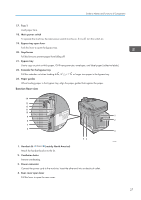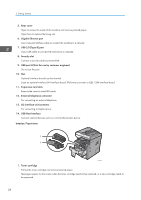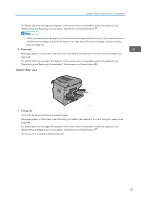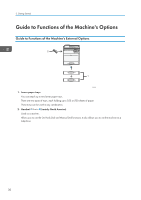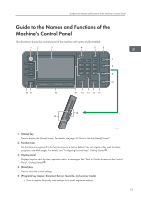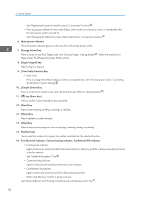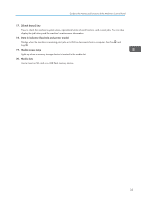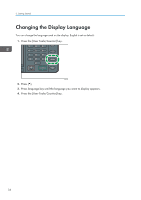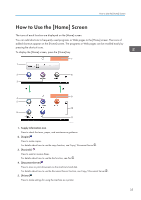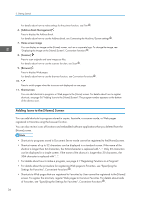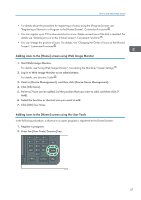Ricoh SP 4510SF User Guide - Page 34
Press to switch to and from Sleep mode. See Saving Energy, Getting Started
 |
View all Ricoh SP 4510SF manuals
Add to My Manuals
Save this manual to your list of manuals |
Page 34 highlights
2. Getting Started See "Registering Frequently Used Functions", Convenient Functions . • Press to program defaults for the initial display when modes are cleared or reset, or immediately after the main power switch is turned on. See "Changing the Default Functions of the Initial Screen", Convenient Functions . 6. Main power indicator The main power indicator goes on when you turn on the main power switch. 7. [Energy Saver] key Press to switch to and from Sleep mode. See "Saving Energy", Getting Started . When the machine is in Sleep mode, the [Energy Saver] key flashes slowly. 8. [Login/Logout] key Press to log in or log out. 9. [User Tools/Counter] key • User Tools Press to change the default settings to meet your requirements. See "Accessing User Tools", Connecting the Machine/ System Settings . 10. [Simple Screen] key Press to switch to the simple screen. See "Switching Screen Patterns", Getting Started . 11. [ ] key (Enter key) Press to confirm values entered or items specified. 12. [Start] key Press to start copying, printing, scanning, or sending. 13. [Clear] key Press to delete a number entered. 14. [Stop] key Press to stop a job in progress, such as copying, scanning, faxing, or printing. 15. Number keys Use to enter the numbers for copies, fax numbers and data for the selected function. 16. Fax Received indicator, Communicating indicator, Confidential File indicator • Fax Received indicator Lights continuously while data other than personal box or Memory Lock file is being received and stored in the fax memory. See "Substitute Reception", Fax . • Communicating indicator Lights continuously during data transmission and reception. • Confidential File indicator Lights continuously while personal box data is being received. Blinks while Memory Lock file is being received. See "Personal Boxes" and "Printing a File Received with Memory Lock", Fax . 32