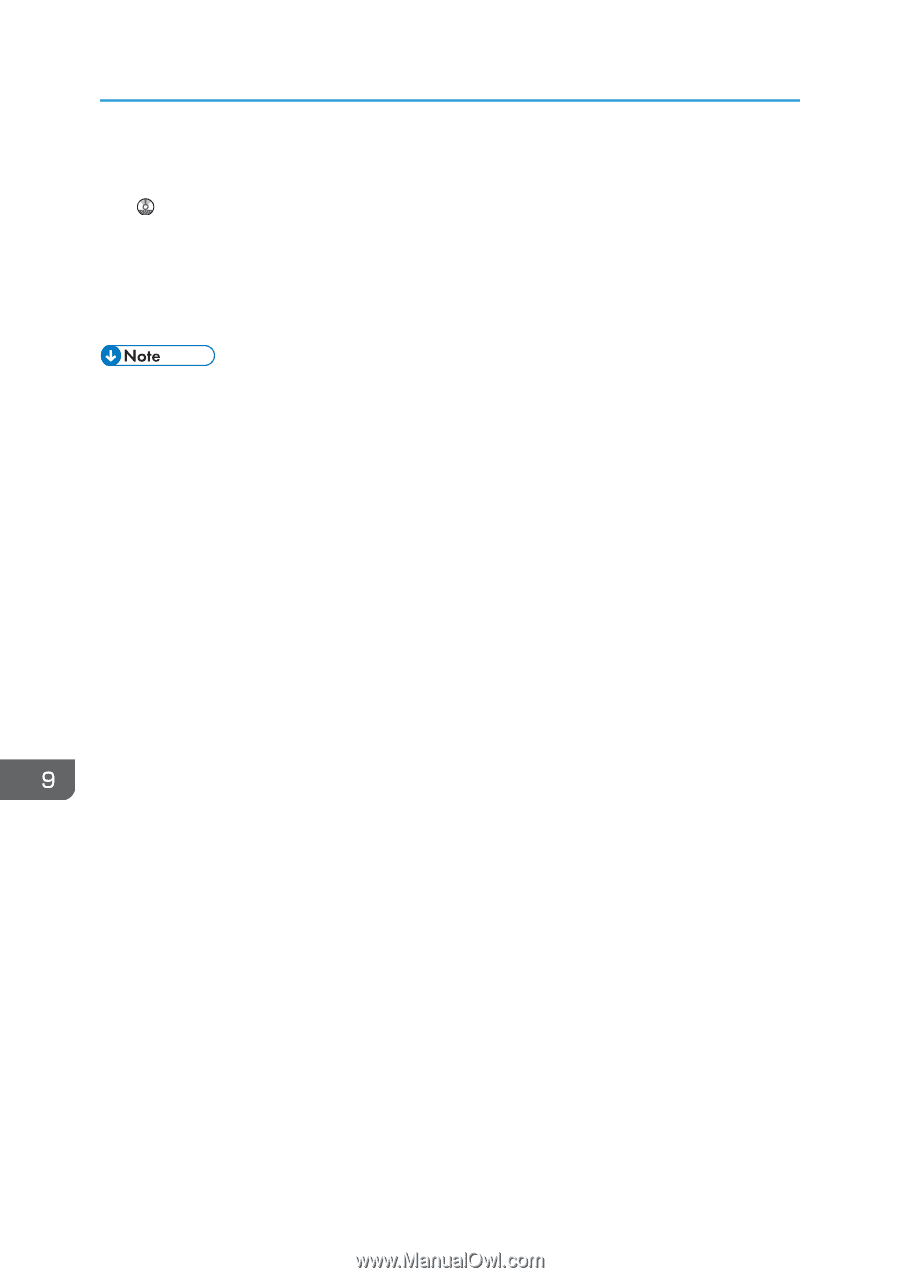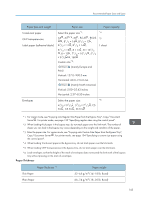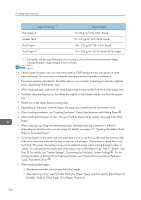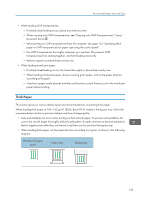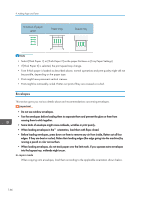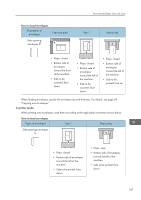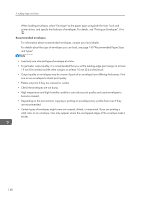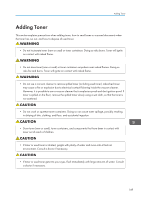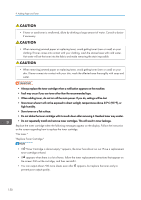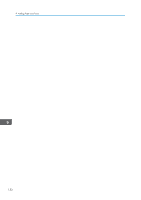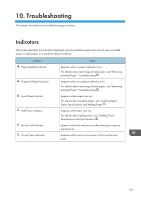Ricoh SP 4510SF User Guide - Page 150
High temperature and high humidity conditions can reduce print quality and cause envelopes
 |
View all Ricoh SP 4510SF manuals
Add to My Manuals
Save this manual to your list of manuals |
Page 150 highlights
9. Adding Paper and Toner When loading envelopes, select "Envelope" as the paper types using both the User Tools and printer driver, and specify the thickness of envelopes. For details, see "Printing on Envelopes", Print . Recommended envelopes For information about recommended envelopes, contact your local dealer. For details about the sizes of envelopes you can load, see page 140 "Recommended Paper Sizes and Types". • Load only one size and type of envelope at a time. • To get better output quality, it is recommended that you set the leading-edge print margin to at least 15 mm (0.6 inches) and the other margins to at least 10 mm (0.4 inches) each. • Output quality on envelopes may be uneven if parts of an envelope have differing thicknesses. Print one or two envelopes to check print quality. • Flatten out prints if they are creased or curled. • Check the envelopes are not damp. • High temperature and high humidity conditions can reduce print quality and cause envelopes to become creased. • Depending on the environment, copying or printing on envelopes may wrinkle them even if they are recommended. • Certain types of envelopes might come out creased, dirtied, or misprinted. If you are printing a solid color on an envelope, lines may appear where the overlapped edges of the envelope make it thicker. 148