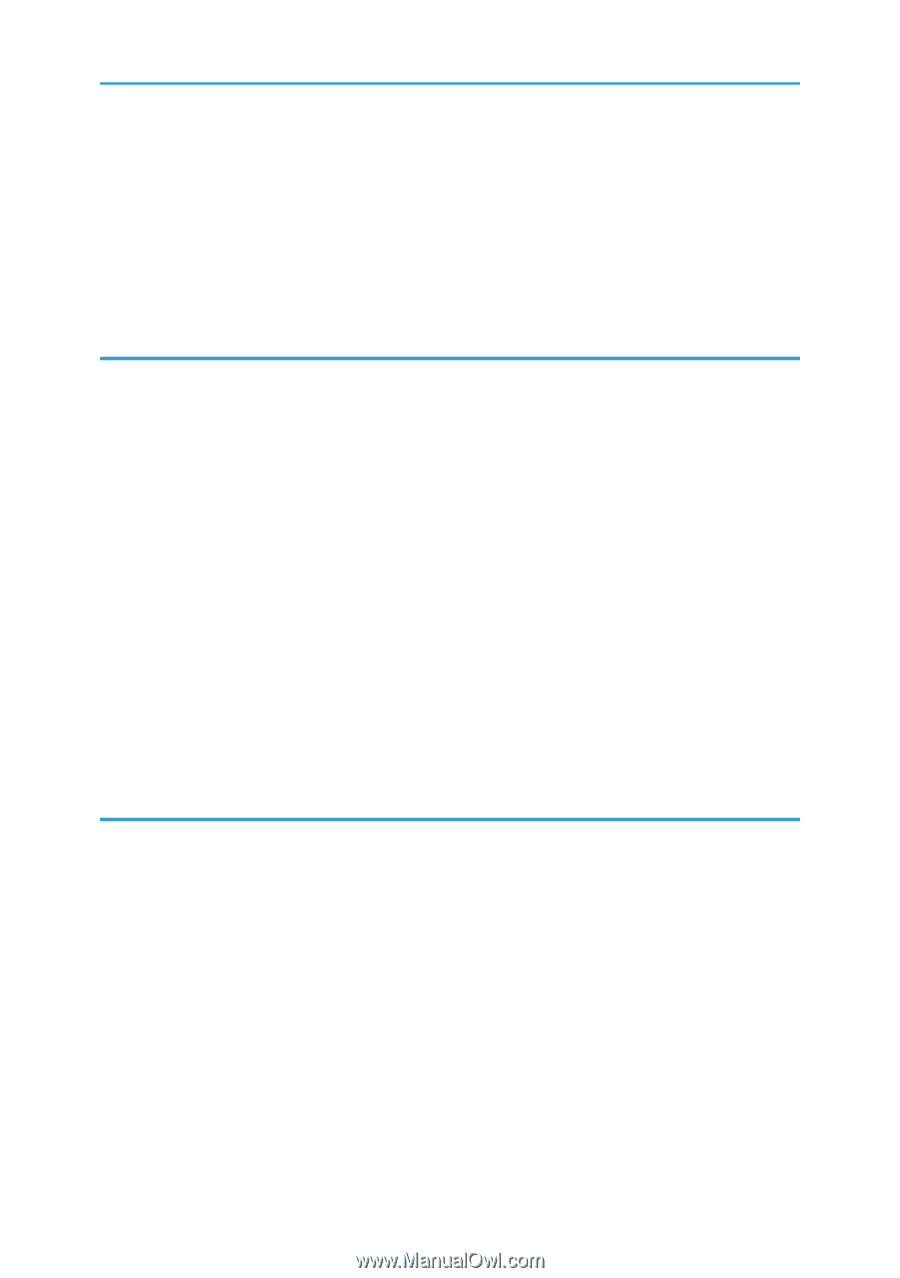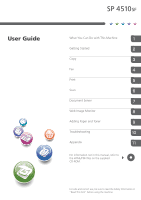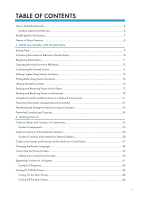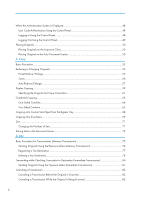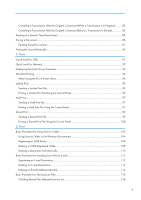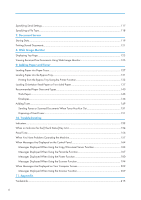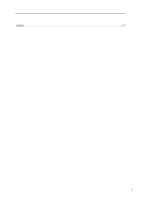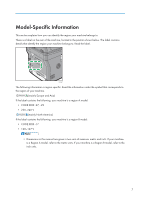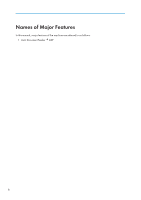Canceling a Transmission After the Original Is Scanned (While a Transmission Is in Progress)
...........
83
Canceling a Transmission After the Original Is Scanned (Before a Transmission Is Started)
................
83
Sending at a Specific Time (Send Later)
........................................................................................................
85
Storing a Document
.........................................................................................................................................
86
Sending Stored Documents
.........................................................................................................................
87
Printing the Journal Manually
..........................................................................................................................
89
5. Print
Quick Install for USB
........................................................................................................................................
91
Quick Install for Network
.................................................................................................................................
92
Displaying the Printer Driver Properties
..........................................................................................................
93
Standard Printing
..............................................................................................................................................
94
When Using the PCL 6 Printer Driver
..........................................................................................................
94
Locked Print
.......................................................................................................................................................
95
Sending a Locked Print File
.........................................................................................................................
95
Printing a Locked Print File Using the Control Panel
..................................................................................
95
Hold Print
..........................................................................................................................................................
97
Sending a Hold Print File
.............................................................................................................................
97
Printing a Hold Print File Using the Control Panel
.....................................................................................
97
Stored Print
........................................................................................................................................................
99
Sending a Stored Print File
..........................................................................................................................
99
Printing a Stored Print File Using the Control Panel
................................................................................
100
6. Scan
Basic Procedure for Using Scan to Folder
...................................................................................................
103
Using Scan to Folder in the Windows Environment
................................................................................
104
Registering an SMB Folder
.......................................................................................................................
106
Deleting an SMB Registered Folder
.........................................................................................................
109
Entering a Destination Path Manually
......................................................................................................
110
Basic Procedure for Sending Scan Files by E-mail
......................................................................................
111
Registering an E-mail Destination
.............................................................................................................
112
Deleting an E-mail Destination
.................................................................................................................
113
Entering an E-mail Address Manually
.....................................................................................................
114
Basic Procedure for Storing Scan Files
........................................................................................................
115
Checking Stored Files Selected from the List
...........................................................................................
116
3