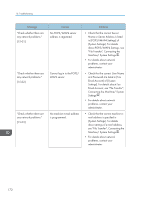Ricoh SP 4510SF User Guide - Page 169
Messages Displayed When Using the Facsimile Function
 |
View all Ricoh SP 4510SF manuals
Add to My Manuals
Save this manual to your list of manuals |
Page 169 highlights
When Messages Are Displayed on the Control Panel Message "Press [Continue] to scan and copy remaining originals." Causes The machine checked if the remaining originals should be copied, after the scanned originals were printed. Solutions • Remove all copies, and then press [Continue] to continue copying. • Press [Stop] to stop copying. • If you set [Memory Full Auto Scan Restart] in [Input/Output] of User Tools to [On], even if the memory becomes full, the memory overflow message will not be displayed. The machine will make copies of the scanned originals first, and then automatically proceed to scan and to copy the remaining originals. In this case, the resulting sorted pages will not be sequential. For details about Memory Full Auto Scan Restart, see "Input/Output", Copy/ Document Server . Messages Displayed When Using the Facsimile Function This section describes the machine's main messages. If other messages appear, follow their instructions. • Settings that can be confirmed in System Settings or Facsimile Features on the control panel can also be confirmed from Web Image Monitor. For details about how to confirm the settings from Web Image Monitor, see Web Image Monitor Help. Message Causes Solutions "Connection with the destination has failed. Check the settings. Entered path name might be incorrect, or firewall and security settings might be blocking network connectivity." The name of the computer or folder entered as the destination is wrong. Check that the computer name and the folder name for the destination are correct. "Check whether there are any network problems." [13-10] The alias telephone number you entered is already registered on the gatekeeper by another device. • Check that the correct alias phone number is listed in [H.323 Settings] of [Facsimile Features]. For details about H.323 Settings, see "Initial Settings", Fax . • For details about network problems, contact your administrator. 167