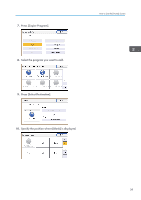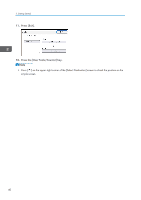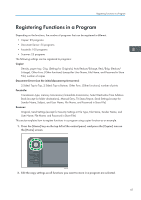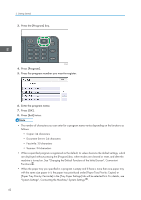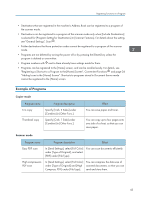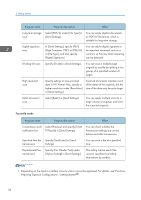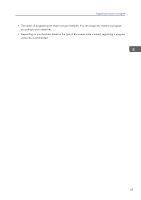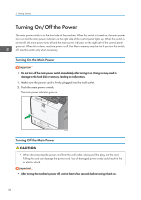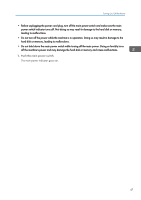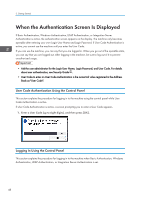Ricoh SP 4510SF User Guide - Page 46
Select [PDF/A] under [File Type] in, High Compress. PDF], or [PDF/A]
 |
View all Ricoh SP 4510SF manuals
Add to My Manuals
Save this manual to your list of manuals |
Page 46 highlights
2. Getting Started Program name Program description Effect Long-term storage scan Select [PDF/A] under [File Type] in [Send Settings]. You can easily digitize documents to "PDF/A" file format, which is suitable for long-term storage. Digital signature scan In [Send Settings], specify [PDF], [High Compress. PDF], or [PDF/A] in [File Type], and also specify [Digital Signature]. You can add a digital signature to an important document such as a contract, so that any data tampering can be detected. Dividing file scan Specify [Divide] in [Send Settings]. You can scan a multiple page original as one file by splitting it into groups of a specified number of pages. High resolution scan Specify settings to save scanned data in TIFF format. Also, specify a higher resolution under [Resolution] in [Send Settings]. Scanned documents maintain much of the detail of the originals, but the size of the data may be quite large. Batch document scan Select [Batch] in [Send Settings]. You can apply multiple scans to a large volume of originals and send the scanned originals. Facsimile mode Program name Program description Effect Transmission result Select [Preview] and specify [Email notification fax TX Results] in [Send Settings]. You can check whether the transmission settings are correct before and after transmission. Specified time fax Specify [Send Later] in [Send transmission Settings]. You can send a fax at a specified time. Departmental fax transmission Specify [Fax Header Print] under [Option Setting] in [Send Settings]. This setting can be used if the receiver specifies forwarding destinations by senders. • Depending on the options installed, some functions cannot be registered. For details, see "Functions Requiring Optional Configurations", Getting Started . 44