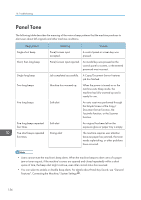Ricoh SP 4510SF User Guide - Page 163
Turn main Power Switch off, Tray Paper Settings, Connecting
 |
View all Ricoh SP 4510SF manuals
Add to My Manuals
Save this manual to your list of manuals |
Page 163 highlights
When You Have Problems Operating the Machine Problem Causes Solutions Misfeeds occur frequently. Using curled paper often causes misfeeds, soiled paper edges, or slipped positions while performing stack printing. • Take the stiffness out of the paper with your hands to straighten out the curl. • Load the paper up side down so that the curled edges face downward. For details about recommended paper, see "Recommended Paper", Paper Specifications and Adding Paper. • Lay paper on a flat surface to prevent paper from curling, and do not lean it against the wall. For details about the proper way to store paper, see "Paper Storage", Paper Specifications and Adding Paper . Misfeeds occur frequently. The tray's side or end fences may not be set properly. • Remove misfed paper. For details about removing jammed paper, see "Removing Jammed Paper", Troubleshooting . • Check that the side or end fences are set properly. Also, check that the side fences are locked. For details about setting the side and end fences, see "Changing the Paper Size", Paper Specifications and Adding Paper . Cannot print in duplex mode. You have selected a paper tray that is not set for duplex printing. Change the setting for "Apply 2 sided" in [System Settings] to enable duplex printing for the paper tray. For details about setting "Apply 2 sided", see "Tray Paper Settings", Connecting the Machine/ System Settings . "Turn main Power Switch off" appears. The machine does not shut down normally when the main power switch is turned off, and then immediately turned on. Turn off the main power switch and make sure the main power indicator turns off. Wait at least 10 seconds and then turn the main power switch on again. 161