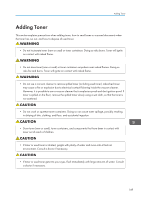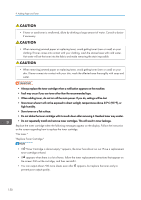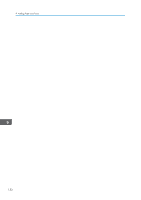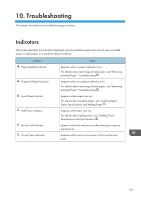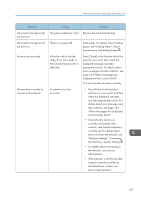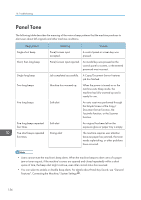Ricoh SP 4510SF User Guide - Page 156
When an Indicator for the [Check Status] Key Is Lit
 |
View all Ricoh SP 4510SF manuals
Add to My Manuals
Save this manual to your list of manuals |
Page 156 highlights
10. Troubleshooting When an Indicator for the [Check Status] Key Is Lit If an indicator for the [Check Status] key lights up, press the [Check Status] key to display the [Check Status] screen. Check the status of each function in the [Check Status] screen. [Check Status] screen 1 2 3 4 CXC501 1. [Mac/ApliStat] tab Indicates the status of the machine and each function. 2. Status icons Each icon that can be displayed is described below: : The function is performing a job. : An error has occurred on the machine. : An error has occurred in the function being used. Or, the function cannot be used because an error has occurred on the machine. 3. Messages Displays a message that indicates the status of the machine and each function. 4. [Check] If an error occurs in the machine or a function, press [Check] to view details. Pressing [Check] displays an error message or the corresponding function screen. Check the error message displayed on the function screen and take the appropriate action. • page 164 "Messages Displayed When Using the Copy/Document Server Function" • page 167 "Messages Displayed When Using the Facsimile Function" • page 180 "Messages Displayed When Using the Printer Function" • page 194 "Messages Displayed When Using the Scanner Function" The following table explains problems that cause the indicator to light: 154