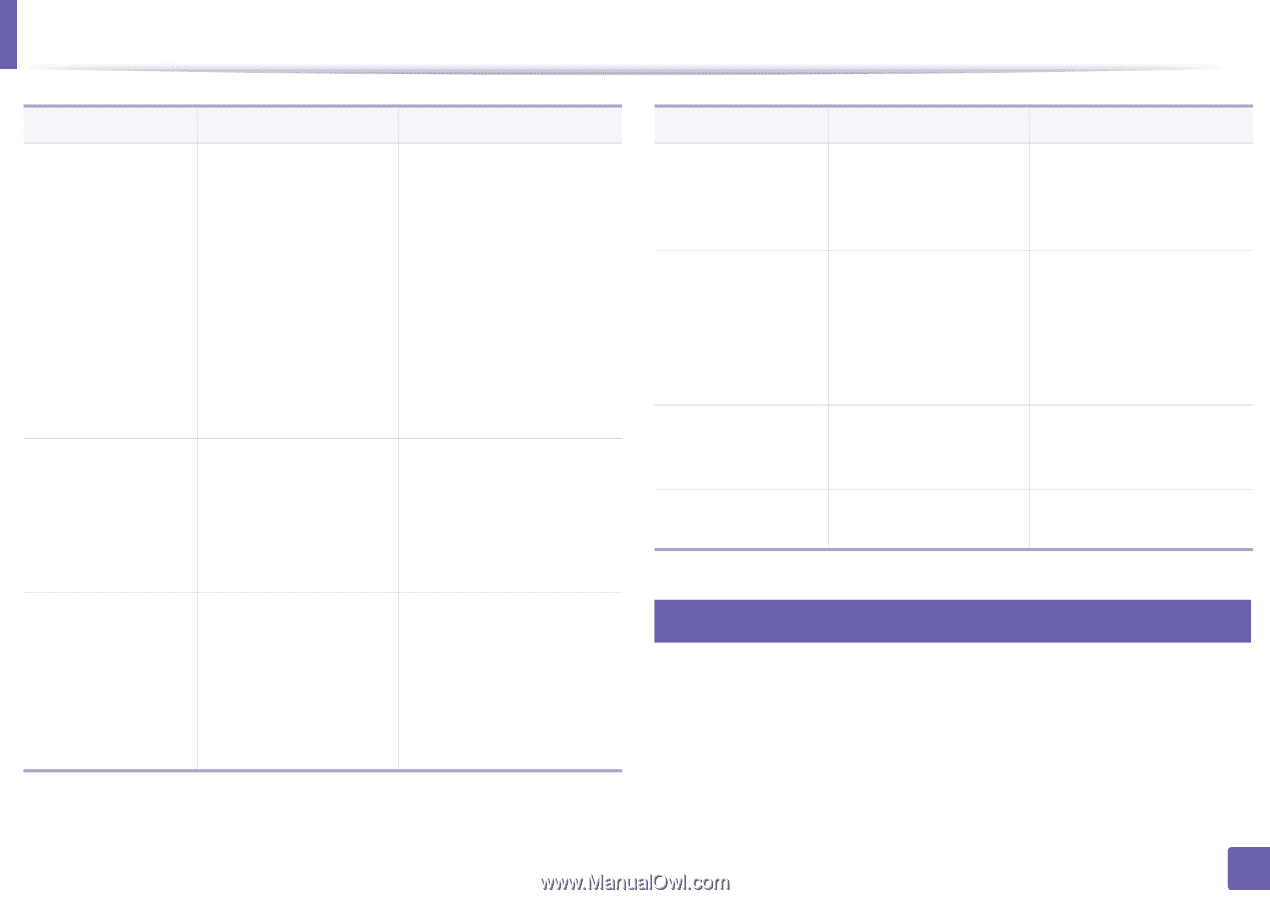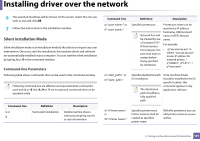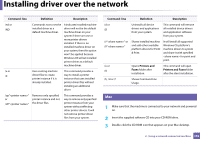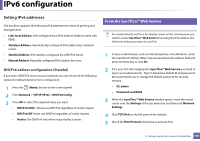Samsung CLP-365W User Guide - Page 102
Command- line, Definition, Description, Printers and, Faxes, Printers and Faxes, Windows OS platform's
 |
View all Samsung CLP-365W manuals
Add to My Manuals
Save this manual to your list of manuals |
Page 102 highlights
Installing driver over the network Command- line Definition Description /nd or /ND Commands not to set the installed driver as a default machine driver. It indicates installed machine driver will not be the default machine driver on your system if there are one or more printer drivers installed. If there is no installed machine driver on your system, then this option won't be applied because Windows OS will set installed printer driver as a default machine driver. /x or Uses existing machine This command provides a /X driver files to create way to install a printer printer instance if it is instance that uses installed already installed. printer driver files without installing an additional driver. /up"" or /UP"" Removes only specified printer instance and not the driver files. This command provides a way to remove only specified printer instance from your system without effecting other printer drivers. It will not remove printer driver files from your system. Command- line Definition Description /d or /D Uninstalls all device drivers and applications from your system. This command will remove all installed device drivers and application software from your system. /v"" or /V"" Shares installed machine and add other available platform drivers for Point & Print. It will install all supported Windows OS platform's machine drivers to system and share it with specified for point and print. /o or Opens Printers and This command will open /O Faxes folder after Printers and Faxes folder installation. after the silent installation. /h, /H or /? Shows Command-line Usage. 7 Mac 1 Make sure that the machine is connected to your network and powered on. 2 Insert the supplied software CD into your CD-ROM drive. 3 Double-click the CD-ROM icon that appears on your Mac desktop. 2. Using a network-connected machine 102