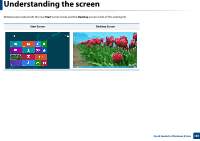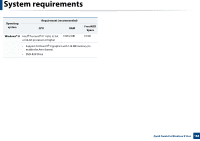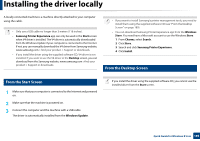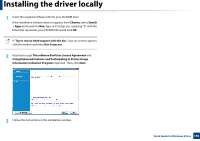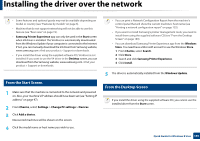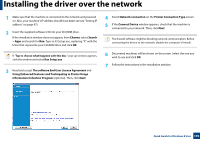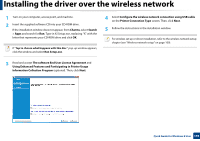Samsung CLP-365W User Guide - Page 189
From the Start Screen, Windows Update
 |
View all Samsung CLP-365W manuals
Add to My Manuals
Save this manual to your list of manuals |
Page 189 highlights
Installing the driver locally A locally connected machine is a machine directly attached to your computer using the cable. • Only use a USB cable no longer than 3 meters (118 inches). • Samsung Printer Experience app can only be used in the Start screen when V4 driver is installed. The V4 driver is automatically downloaded from the Windows Update if your computer is connected to the Internet. If not, you can manually download the V4 driver from Samsung website, www.samsung.com > find your product > Support or downloads. • If you install the driver using the supplied software CD, V4 driver is not installed. If you want to use the V4 driver in the Desktop screen, you can download from the Samsung website, www.samsung.com >find your product > Support or downloads. • If you want to install Samsung's printer management tools, you need to install them using the supplied software CD (see "From the Desktop Screen" on page 189). • You can download Samsung Printer Experience app from the Windows Store. You need have a Microsoft account to use the Windows Store. 1 From Charms, select Search. 2 Click Store. 3 Search and click Samsung Printer Experience. 4 Click Install. 2 From the Desktop Screen 1 From the Start Screen 1 Make sure that your computer is connected to the Internet and powered on. 2 Make sure that the machine is powered on. 3 Connect the computer and the machine with a USB cable. The driver is automatically installed from the Windows Update. If you install the driver using the supplied software CD, you cannot use the installed driver from the Start screen. Quick Guide for Windows 8 User 189