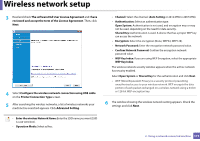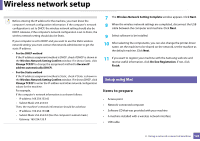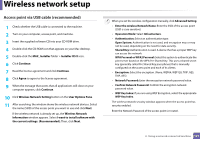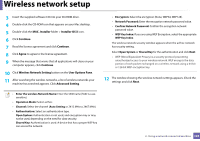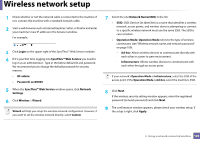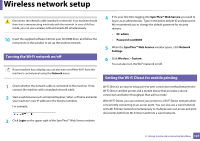Samsung CLP-365W User Guide - Page 122
Items to prepare, Creating the ad hoc network in Mac, Network NameSSID, Network Password
 |
View all Samsung CLP-365W manuals
Add to My Manuals
Save this manual to your list of manuals |
Page 122 highlights
Wireless network setup 12 If your printer supports Wi-Fi Direct, the following screen appears. Click Next. 14 Wireless network set up is completed. After the installation is finished, click Quit. After completing the wireless network connection, you need to install a machine driver to print from an application (see "Installation for Mac" on page 91). Ad hoc via USB cable If you do not have an access point (AP), you may still connect the machine wirelessly to your computer by setting up an ad hoc wireless network by following these simple directions. • Can start to build Wi-Fi Direct by using Samsung Easy Printer Manager (see "Setting up Wi-Fi Direct" on page 128). • Network Name(SSID): The default Network Name is the model name and the maximum length is 22 characters (not including "DIRECT-"). • Network Password is the numeric string, and the size is 8 ~ 64 characters. Items to prepare • Network-connected computer • Software CD that was provided with your machine • A machine installed with a wireless network interface • USB cable 13 When the wireless network settings are completed, disconnect the USB cable between the computer and machine. Creating the ad hoc network in Mac 1 Check whether the USB cable is connected to the machine. 2 Turn on your computer and the wireless network machine. 2. Using a network-connected machine 122