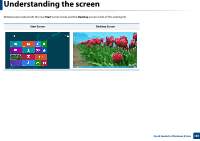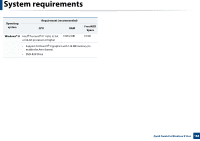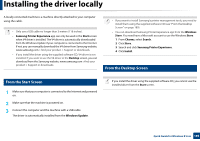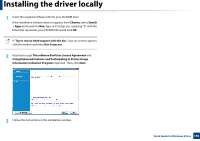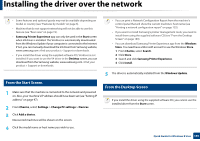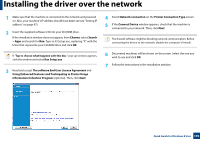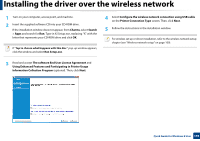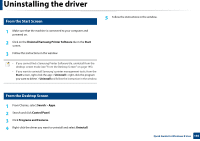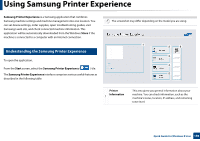Samsung CLP-365W User Guide - Page 191
Installing the driver over the network
 |
View all Samsung CLP-365W manuals
Add to My Manuals
Save this manual to your list of manuals |
Page 191 highlights
Installing the driver over the network • Some features and optional goods may not be available depending on model or country (see "Features by models" on page 6). • Machine that do not support networking will not be able to use this feature (see "Rear view" on page 19). • Samsung Printer Experience app can only be used in the Start screen when V4 driver is installed. The V4 driver is automatically downloaded from the Windows Update if your computer is connected to the Internet. If not, you can manually download the V4 driver from Samsung website, www.samsung.com >find your product > Support or downloads. • If you install the driver using the supplied software CD, V4 driver is not installed. If you want to use the V4 driver in the Desktop screen, you can download from the Samsung website, www.samsung.com >find your product > Support or downloads. • You can print a Network Configuration Report from the machine's control panel that will show the current machine's host name (see "Printing a network configuration report" on page 125). • If you want to install Samsung's printer management tools, you need to install them using the supplied software CD (see "From the Desktop Screen" on page 189). • You can download Samsung Printer Experience app from the Windows Store. You need have a Microsoft account to use the Windows Store. 1 From Charms, select Search. 2 Click Store. 3 Search and click Samsung Printer Experience. 4 Click Install. 3 From the Start Screen 1 Make sure that the machine is connected to the network and powered on. Also, your machine's IP address should have been set (see "Setting IP address" on page 97). 2 From Charms, select Settings > Change PC settings > Devices. 3 Click Add a device. Discovered machines will be shown on the screen. 5 The driver is automatically installed from the Windows Update. 4 From the Desktop Screen If you install the driver using the supplied software CD, you cannot use the installed driver from the Start screen. 4 Click the model name or host name you wish to use. Quick Guide for Windows 8 User 191