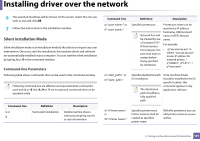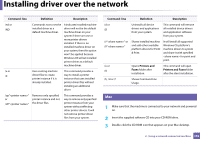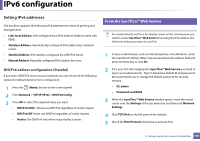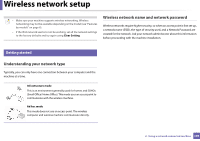Samsung CLP-365W User Guide - Page 104
Install the Linux driver and add network printer, Add a network printer, Unified Driver Configurator - printer driver download
 |
View all Samsung CLP-365W manuals
Add to My Manuals
Save this manual to your list of manuals |
Page 104 highlights
Installing driver over the network 20 For Mac OS X 10.4, if Auto Select does not work properly, select Samsung in Print Using and your machine name in Model. • For Mac OS X 10.5-10.8, if Auto Select does not work properly, choose Select Printer Software and your machine name in Print Using. 21 Click Add. Your machine appears in the Printer List, and is set as the default machine. 8 Linux You need to download Linux software packages from the Samsung website to install the printer software (www.samsung.com > find your product > Support or Downloads). 5 The Samsung installer window opens. Click Next. 6 The add printer wizard window opens. Click Next. 7 Select network printer and click Search button. 8 The machine's IP address and model name appears on list field. 9 Select your machine and click Next. 10 Input the printer description and Next. 11 After the machine is added, click Finish. 12 When installation is done, click Finish. Add a network printer Install the Linux driver and add network printer 1 Make sure that the machine is connected to your network and powered on. Also, your machine's IP address should have been set. 2 Download the Unified Linux Driver package from the Samsung website. 3 Extract the Unified Linux Driver package and open the new directory. 4 Double-click the cdroot folder > autorun. 1 Double-click the Unified Driver Configurator. 2 Click Add Printer. 3 The Add printer wizard window opens. Click Next. 4 Select Network printer and click the Search button. 5 The printer's IP address and model name appears on list field. 6 Select your machine and click Next. 2. Using a network-connected machine 104