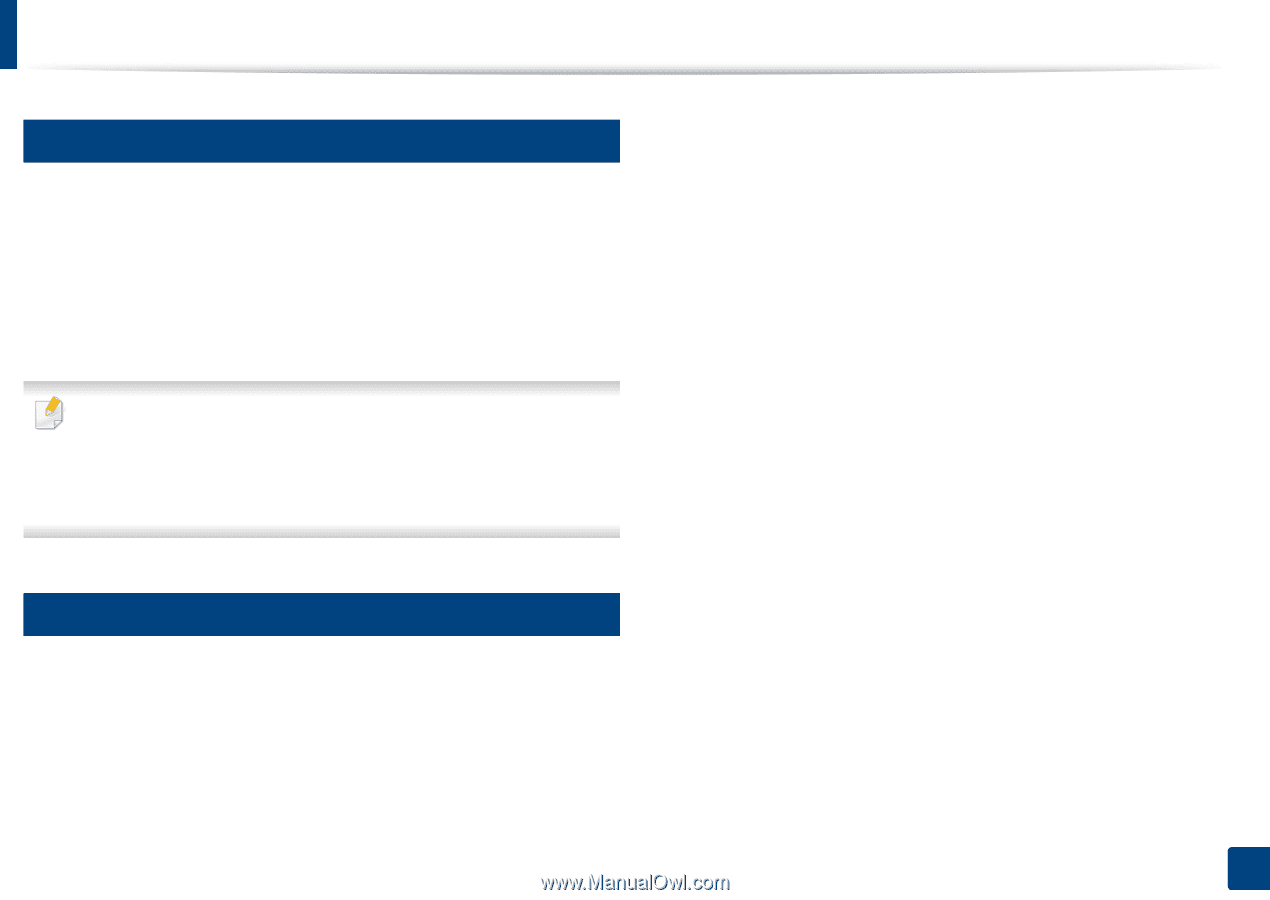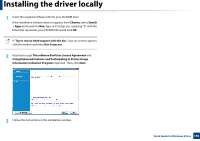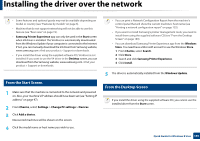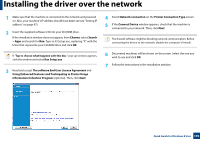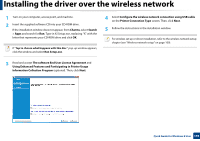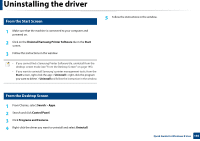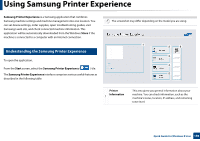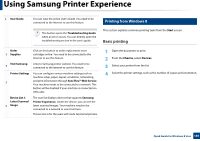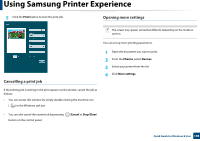Samsung CLP-365W User Guide - Page 195
Uninstalling the driver
 |
View all Samsung CLP-365W manuals
Add to My Manuals
Save this manual to your list of manuals |
Page 195 highlights
Uninstalling the driver 7 From the Start Screen 1 Make sure that the machine is connected to your computer and powered on. 2 Click on the Uninstall Samsung Printer Software tile in the Start screen. 3 Follow the instructions in the window. • If you cannot find a Samsung Printer Software tile, unintstall from the desktop screen mode (see "From the Desktop Screen" on page 195). • If you want to uninstall Samsung's printer management tools, from the Start screen, right-click the app > Uninstall > right-click the program you want to delete > Uninstall and follow the instruction in the window. 5 Follow the instructions in the window. 8 From the Desktop Screen 1 From Charms, select Search > Apps. 2 Search and click Control Panel. 3 Click Programs and Features. 4 Right-click the driver you want to uninstall and select Uninstall. Quick Guide for Windows 8 User 195