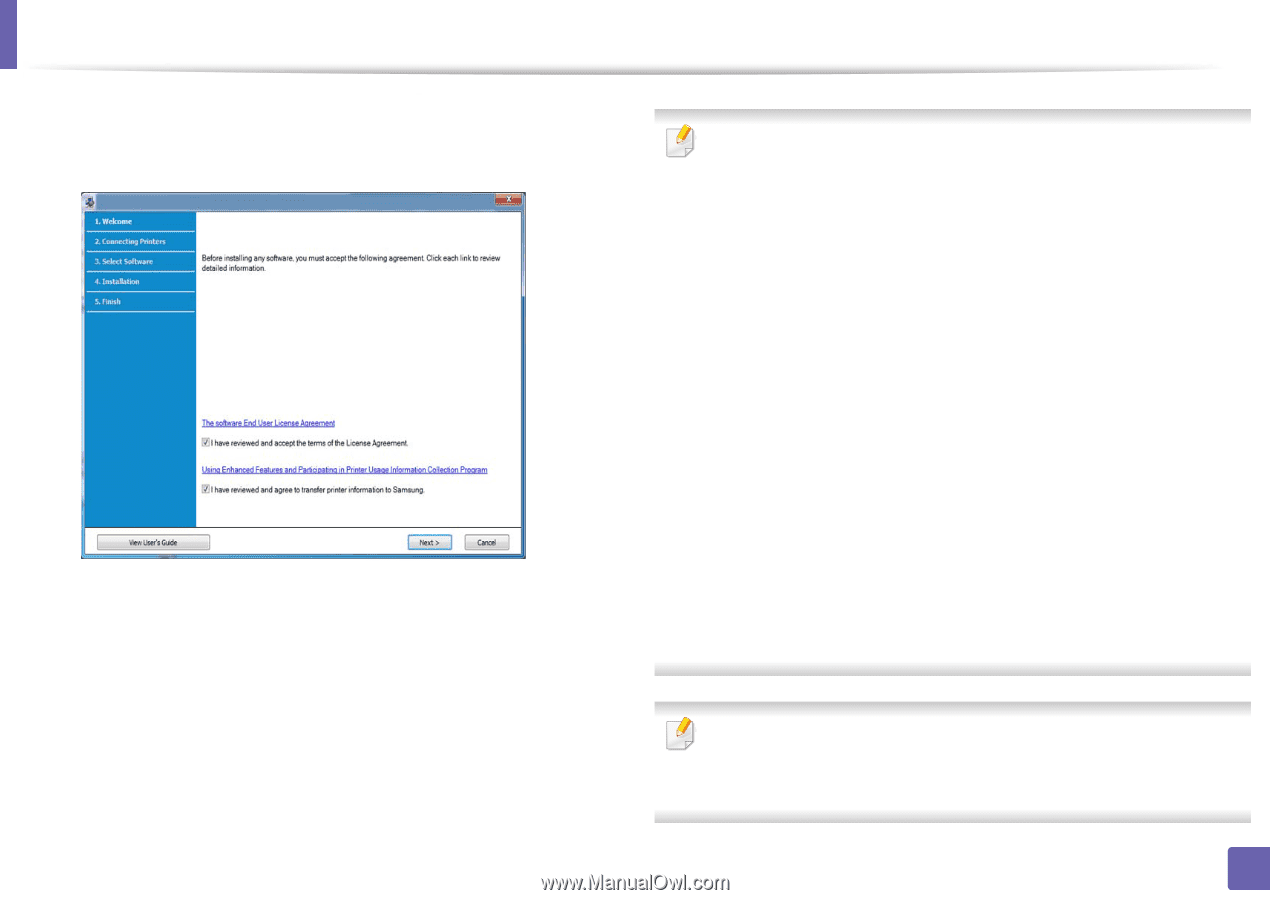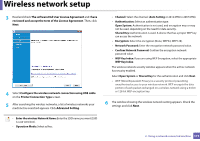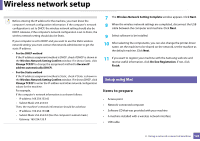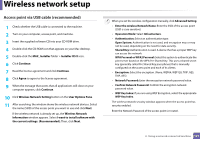Samsung CLP-365W User Guide - Page 117
Using Enhanced Features and Participating in Printer Usage, The software End User License Agreement
 |
View all Samsung CLP-365W manuals
Add to My Manuals
Save this manual to your list of manuals |
Page 117 highlights
Wireless network setup 4 Read and accept The software End User License Agreement and Using Enhanced Features and Participating in Printer Usage Information Collecion Program (optional). Then, click Next. 5 Select Configure the wireless network connection using USB cable on the Printer Connection Type screen. 6 After searching, the window shows the wireless network devices. Select the name (SSID) of the access point you want to use and click Next. If you cannot find the network name you want to choose, or if you want to set the wireless configuration manually, click Advanced Setting. • Enter the wireless Network Name: Enter the SSID of the access point (SSID is case-sensitive). • Operation Mode: Select Infrastructure. • Authentication: Select an authentication type. Open System: Authentication is not used, and encryption may or may not be used, depending on the need for data security. Shared Key: Authentication is used. A device that has a proper WEP key can access the network. WPA Personal or WPA2 Personal: Select this option to authenticate the print server based on a WPA Pre-Shared Key. This uses a shared secret key (generally called Pre Shared Key pass phrase), which is manually configured on the access point and each of its clients. • Encryption: Select the encryption (None, WEP64, WEP128, TKIP, AES, TKIP AES). • Network Password: Enter the encryption network password value. • Confirm Network Password: Confirm the encryption network password value. • WEP Key Index: If you are using WEP Encryption, select the appropriate WEP Key Index. The wireless network security window appears when the access point has security settings. Enter the Network Password of the access point (or router). 2. Using a network-connected machine 117