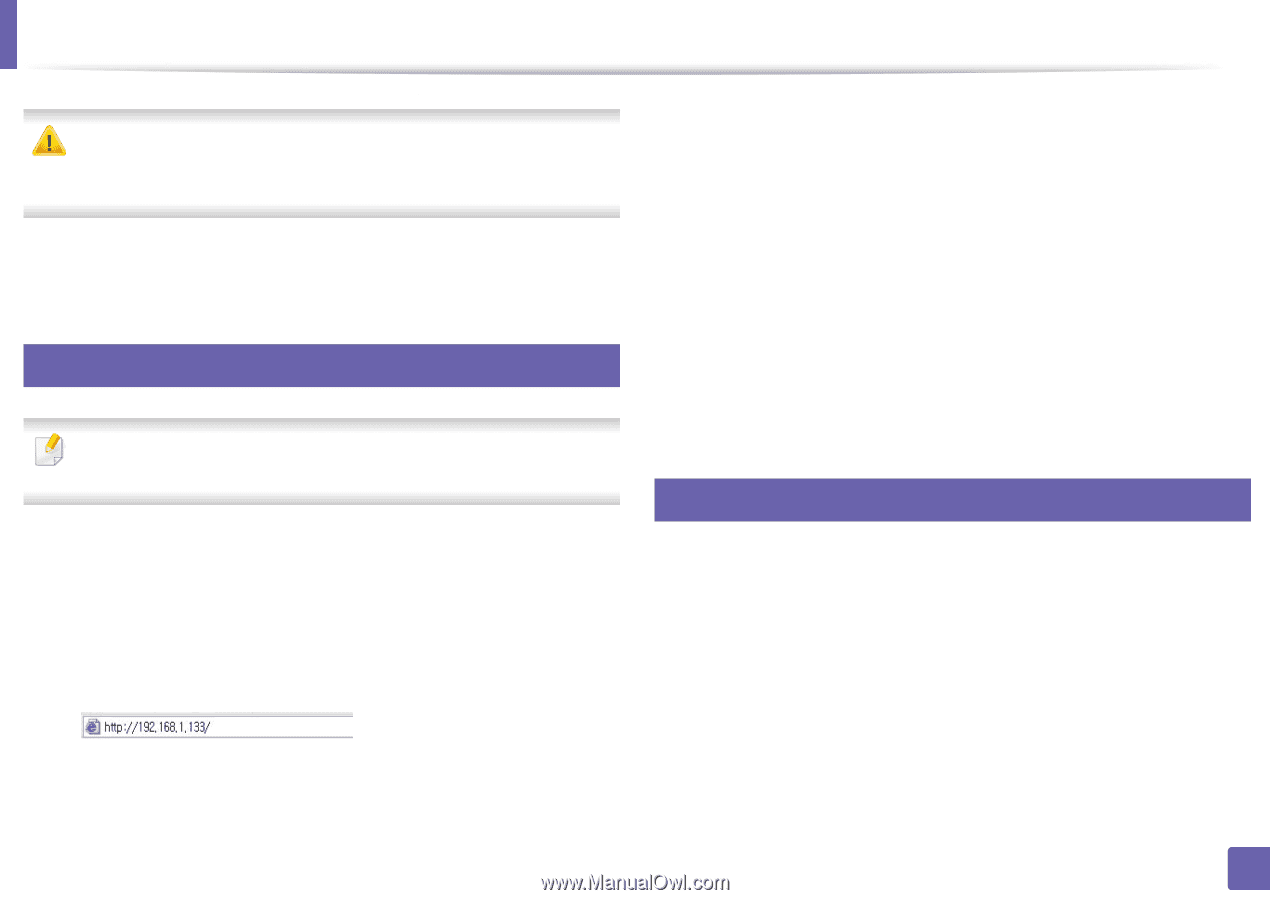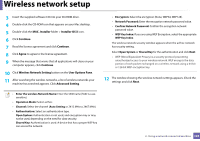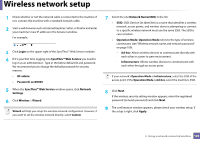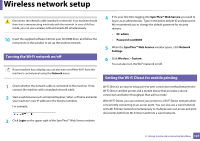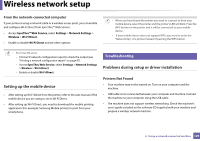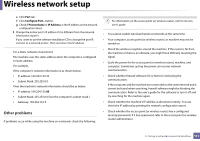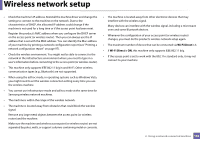Samsung CLP-365W User Guide - Page 127
Turning the Wi-Fi network on/off, Setting the Wi-Fi Direct for mobile printing, Login
 |
View all Samsung CLP-365W manuals
Add to My Manuals
Save this manual to your list of manuals |
Page 127 highlights
Wireless network setup Disconnect the network cable (standard or network). Your machine should then start communicating wirelessly with the network. In case of Ad-hoc mode, you can use a wireless LAN and wired LAN simultaneously. 10 Insert the supplied software CD into your CD-ROM drive, and follow the instructions in the window to set up the wireless network. 18 Turning the Wi-Fi network on/off If your machine has a display, you can also turn on/off the Wi-Fi from the machine's control panel using the Network menu. 4 If it's your first time logging into SyncThru™ Web Service you need to log-in as an administrator. Type in the below default ID and password. We recommend you to change the default password for security reasons. • ID: admin • Password: sec00000 5 When the SyncThru™ Web Service window opens, click Network Settings. 6 Click Wireless > Custom. You can also turn the Wi-Fi network on/off. 19 Setting the Wi-Fi Direct for mobile printing 1 Check whether the network cable is connected to the machine. If not, connect the machine with a standard network cable. 2 Start a web browser such as Internet Explorer, Safari, or Firefox and enter your machine's new IP address in the browser window. For example, Wi-Fi Direct is an easy-to-setup peer-to-peer connection method between the Wi-Fi Direct certified printer and a mobile device that provides a secure connection and better throughput than ad hoc mode. With Wi-Fi Direct, you can connect your printer to a Wi-Fi Direct network while concurrently connecting to an access point, You can also use a wired network and a Wi-Fi Direct network simultaneously so multiple users can access and print documents both from Wi-Fi Direct and from a wired network. 3 Click Login on the upper right of the SyncThru™ Web Service website. 2. Using a network-connected machine 127