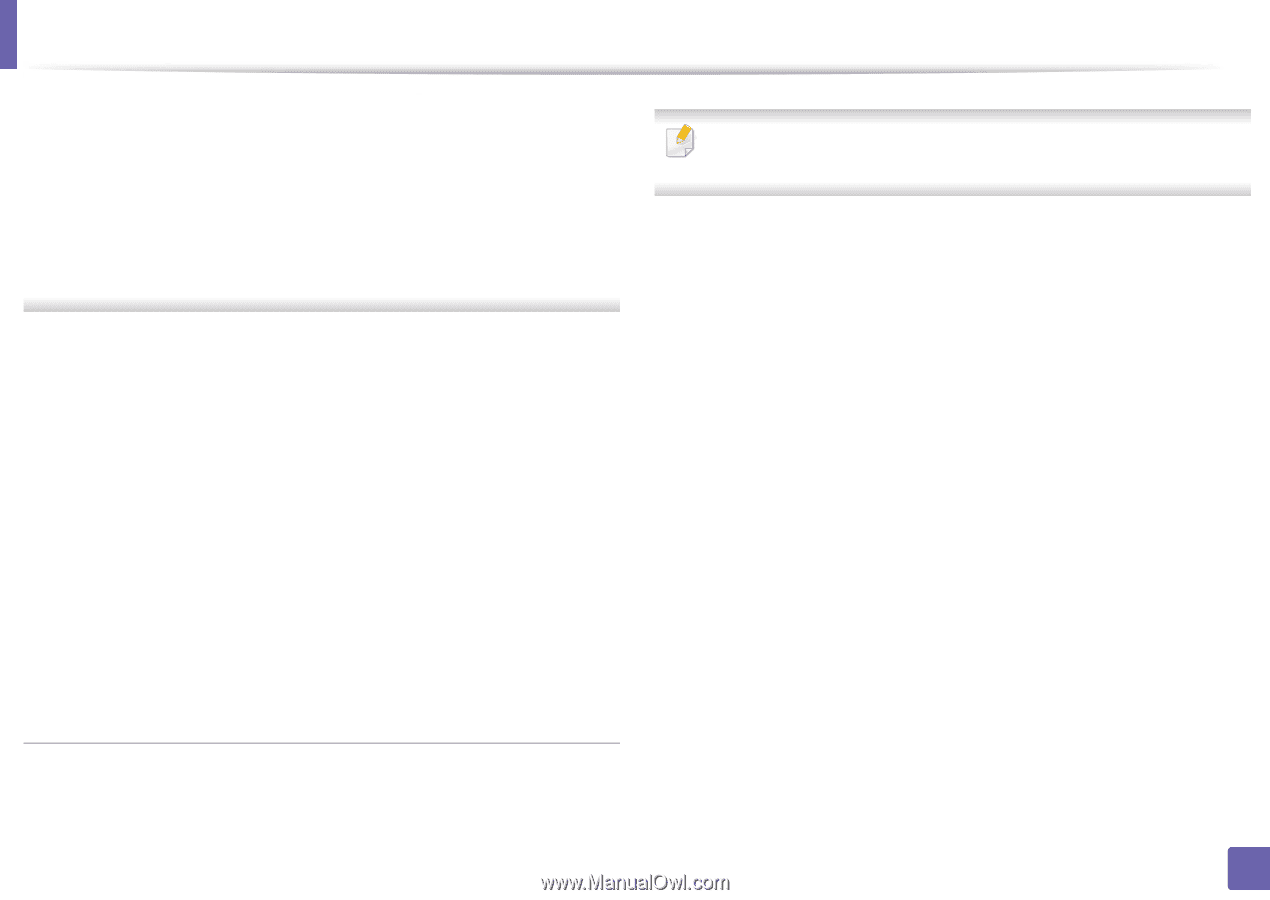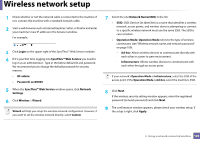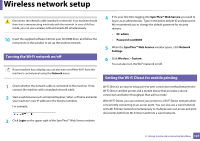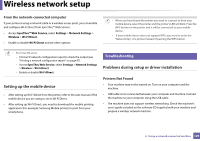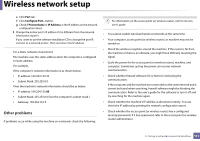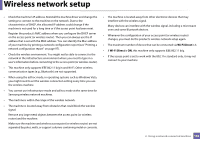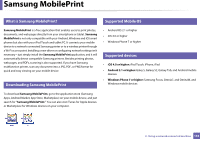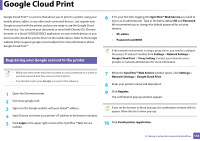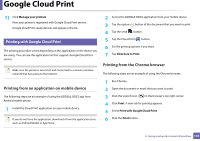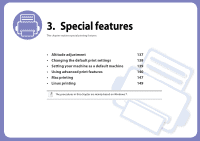Samsung CLP-365W User Guide - Page 131
Other problems, Con Port.., Printer Name, IP Address
 |
View all Samsung CLP-365W manuals
Add to My Manuals
Save this manual to your list of manuals |
Page 131 highlights
Wireless network setup e Click Port tab. f Click Configure Port.. button. g Check if Printer Name or IP Address: is the IP address on the network configuration Sheet. 3 Change the printer port's IP address if it is different from the network information report's. If you want to use the software installation CD to change the port IP, connect to a network printer. Then reconnect the IP address. - For a Static network environment The machine uses the static address when the computer is configured to static address. For example, If the computer's network information is as shown below: ▪ IP address: 169.254.133.42 ▪ Subnet Mask: 255.255.0.0 Then the machine's network information should be as below: ▪ IP address: 169.254.133.43 ▪ Subnet Mask: 255.255.0.0 (Use the computer's subnet mask.) ▪ Gateway: 169.254.133.1 Other problems If problems occur while using the machine on a network, check the following: For information on the access point (or wireless router), refer to its own user's guide. • You cannot enable wired and wireless networks at the same time. • Your computer, access point (or wireless router), or machine may not be turned on. • Check the wireless reception around the machine. If the router is far from the machine or there is an obstacle, you might have difficulty receiving the signal. • Cycle the power for the access point (or wireless router), machine, and computer. Sometimes cycling the power can recover network communication. • Check whether firewall software (V3 or Norton) is blocking the communication. If the computer and the machine are connected on the same network and it cannot be found when searching, firewall software might be blocking the communication. Refer to the user's guide for the software to turn it off and try searching for the machine again. • Check whether the machine's IP address is allocated correctly. You can check the IP address by printing the network configuration report. • Check whether the access point (or wireless router) has a configured security (password). If it has a password, refer to the access point (or wireless router) administrator. 2. Using a network-connected machine 131