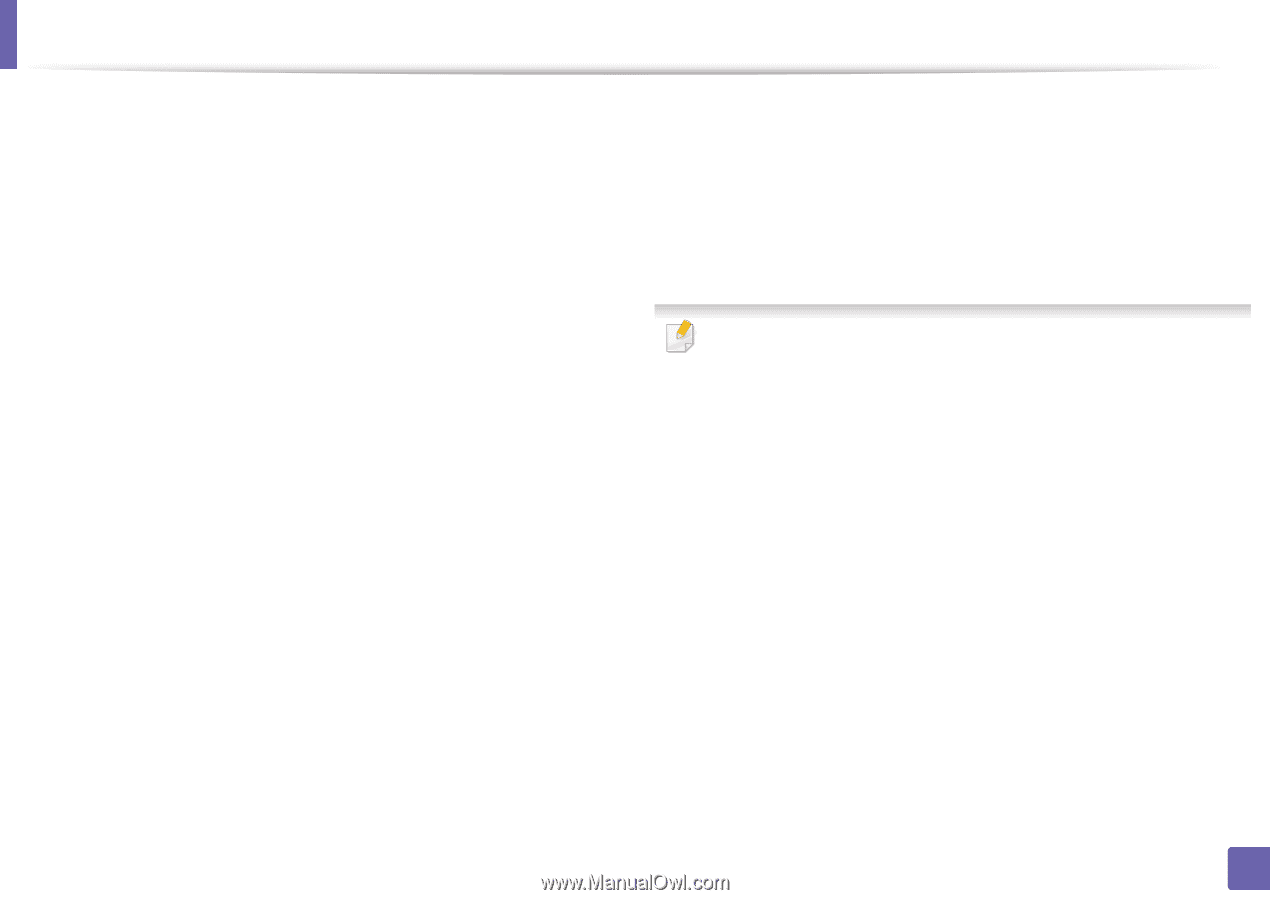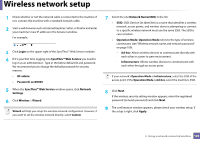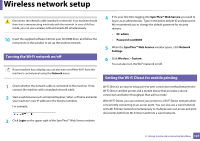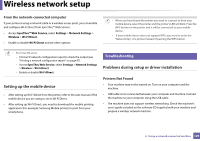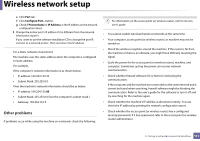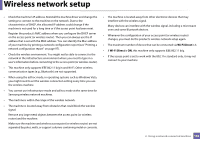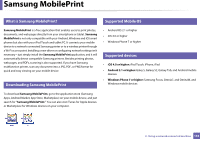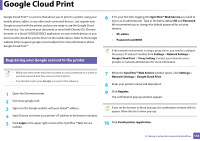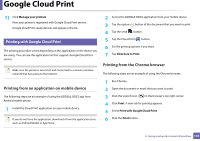Samsung CLP-365W User Guide - Page 130
Connecting Failure - Assigning the IP address, Connecting Failure - General Connection Error
 |
View all Samsung CLP-365W manuals
Add to My Manuals
Save this manual to your list of manuals |
Page 130 highlights
Wireless network setup Connecting Failure - SSID Not Found • The machine is unable to find the network name (SSID) you have selected or entered. Check the network name (SSID) on your access point and try connecting again. • Your access point is not turned on. Turn on your access point. Connecting Failure - Invalid Security • Security is not configured correctly. Check the configured security on your access point and machine. Connecting Failure - General Connection Error • Your computer is not receiving a signal from your machine. Check the USB cable and your machine's power. Connecting Failure - Connected Wired Network • Your machine is connected with a wired network cable. Remove the wired network cable from your machine. Connecting Failure - Assigning the IP address • Cycle the power for the access point (or wireless router) and machine. PC Connection Error • The configured network address is unable to connect between your computer and machine. - For a DHCP network environment The receives the IP address automatically (DHCP) when computer is configured to DHCP. If the printing job is not working in DHCP mode, the problem may be caused by the automatically changed IP address. Compare the IP address between the product's IP address and the printer port's IP address. How to compare: 1 Print the network information report of your printer, and then check the IP address (see "Printing a network configuration report" on page 97). 2 Check the printer port's IP address from your computer. a Click the Windows Start menu. b For Windows XP/Server 2003, select Printer and Faxes. • For Windows Server 2008/Vista, select Control Panel > Hardware and Sound > Printers. • For Windows 7, select Control Panel > Devices and Printers. • For Windows Server 2008 R2, select Control Panel > Hardware > Devices and Printers. c Right-click your machine. d For Windows XP/2003/2008/Vista, press Properties. For Windows 7 and Windows Server 2008 R2, from context menus, select the Printer properties. If Printer properties item has ► mark, you can select other printer drivers connected with selected printer. 2. Using a network-connected machine 130