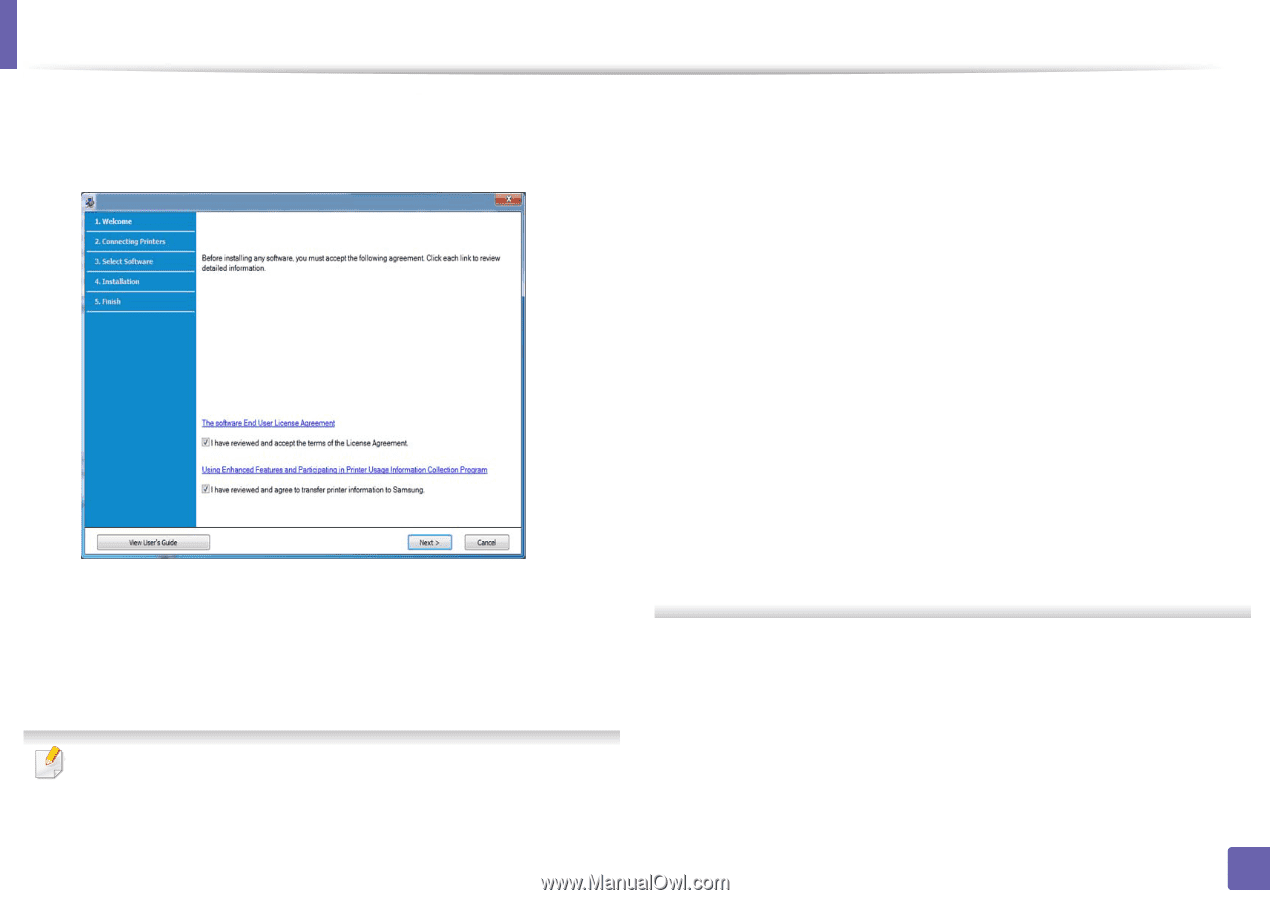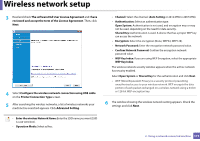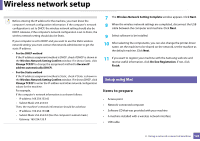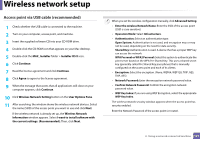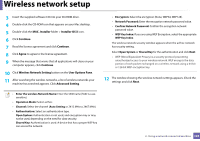Samsung CLP-365W User Guide - Page 119
The software End User License Agreement, Printer Connection Type - reviews
 |
View all Samsung CLP-365W manuals
Add to My Manuals
Save this manual to your list of manuals |
Page 119 highlights
Wireless network setup 3 Read and check The software End User License Agreement and I have reviewed and accept the term of the License Agreement. Then, click Next. 4 Select Configure the wireless network connection using USB cable on the Printer Connection Type screen. 5 After searching the wireless networks, a list of wireless networks your machine has searched appears. Click Advanced Setting. • Channel: Select the channel. (Auto Setting or 2412 MHz to 2467 MHz). • Authentication: Select an authentication type. Open System: Authentication is not used, and encryption may or may not be used, depending on the need for data security. Shared Key: Authentication is used. A device that has a proper WEP key can access the network. • Encryption: Select the encryption (None, WEP64, WEP128). • Network Password: Enter the encryption network password value. • Confirm Network Password: Confirm the encryption network password value. • WEP Key Index: If you are using WEP Encryption, select the appropriate WEP Key Index. The wireless network security window appears when the ad hoc network has security enabled. Select Open System or Shared Key for the authentication and click Next. • WEP (Wired Equivalent Privacy) is a security protocol preventing unauthorized access to your wireless network. WEP encrypts the data portion of each packet exchanged on a wireless network using a 64-bit or 128-bit WEP encryption key. 6 The window showing the wireless network setting appears. Check the settings and click Next. • Enter the wireless Network Name: Enter the SSID name you want (SSID is case-sensitive). • Operation Mode: Select ad hoc. 2. Using a network-connected machine 119