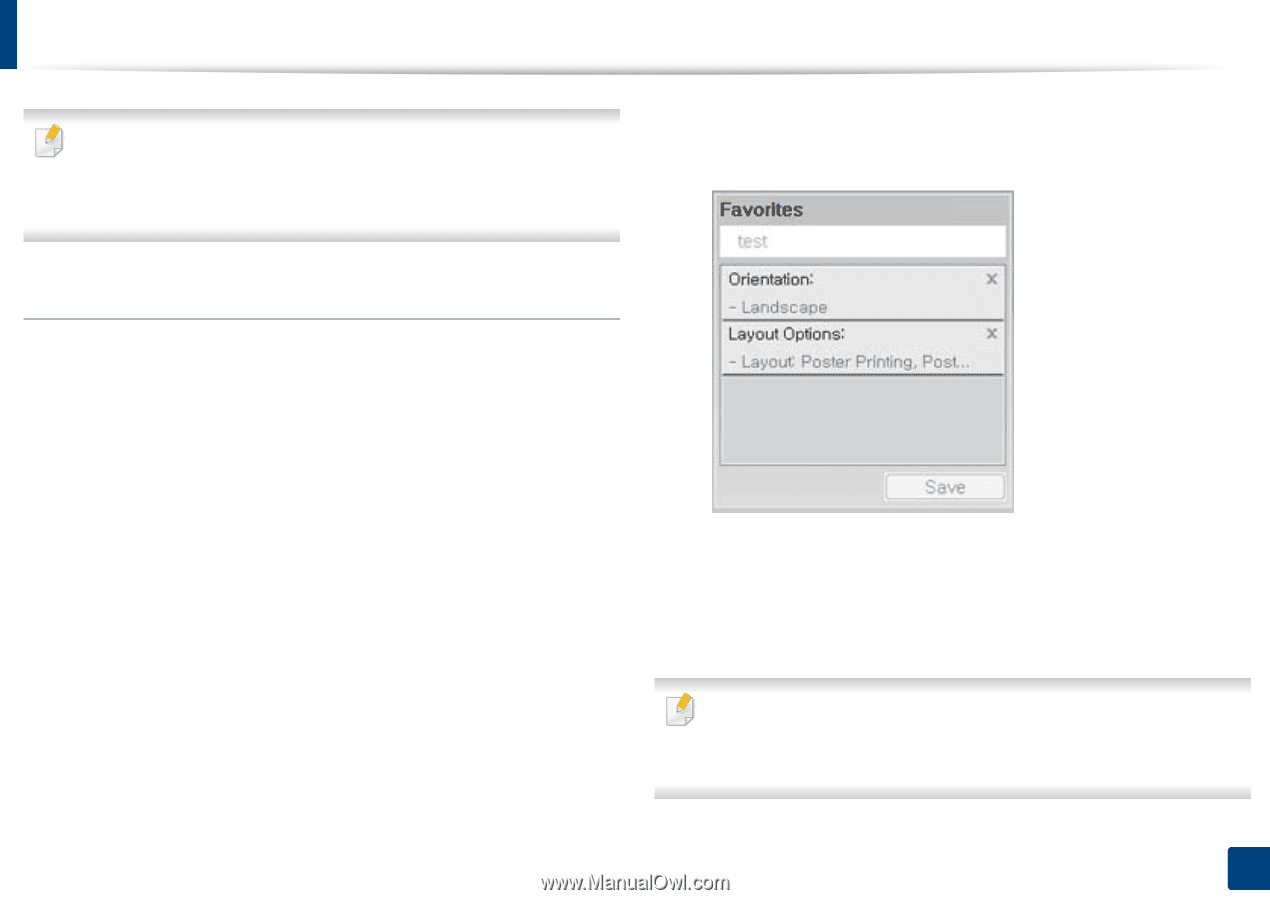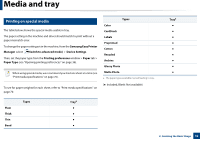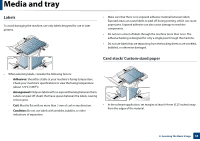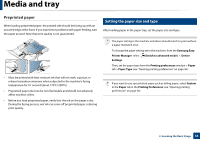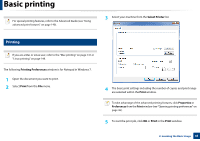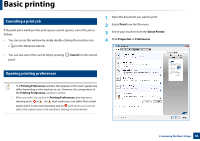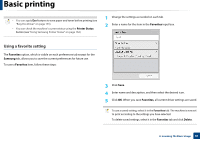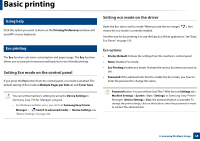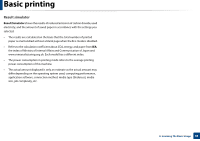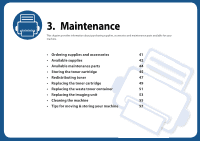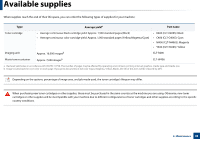Samsung CLP-365W User Guide - Page 37
Using a favorite setting, Favorites, Samsung
 |
View all Samsung CLP-365W manuals
Add to My Manuals
Save this manual to your list of manuals |
Page 37 highlights
Basic printing • You can apply Eco features to save paper and toner before printing (see "Easy Eco Driver" on page 155). • You can check the machine's current status using the Printer Status button (see "Using Samsung Printer Status" on page 162). 1 Change the settings as needed on each tab. 2 Enter a name for the item in the Favorites input box. Using a favorite setting The Favorites option, which is visible on each preferences tab except for the Samsung tab, allows you to save the current preferences for future use. To save a Favorites item, follow these steps: 3 Click Save. 4 Enter name and description, and then select the desired icon. 5 Click OK. When you save Favorites, all current driver settings are saved. To use a saved setting, select it in the Favorites tab. The machine is now set to print according to the settings you have selected. To delete saved settings, select it in the Favorites tab and click Delete. 2. Learning the Basic Usage 37