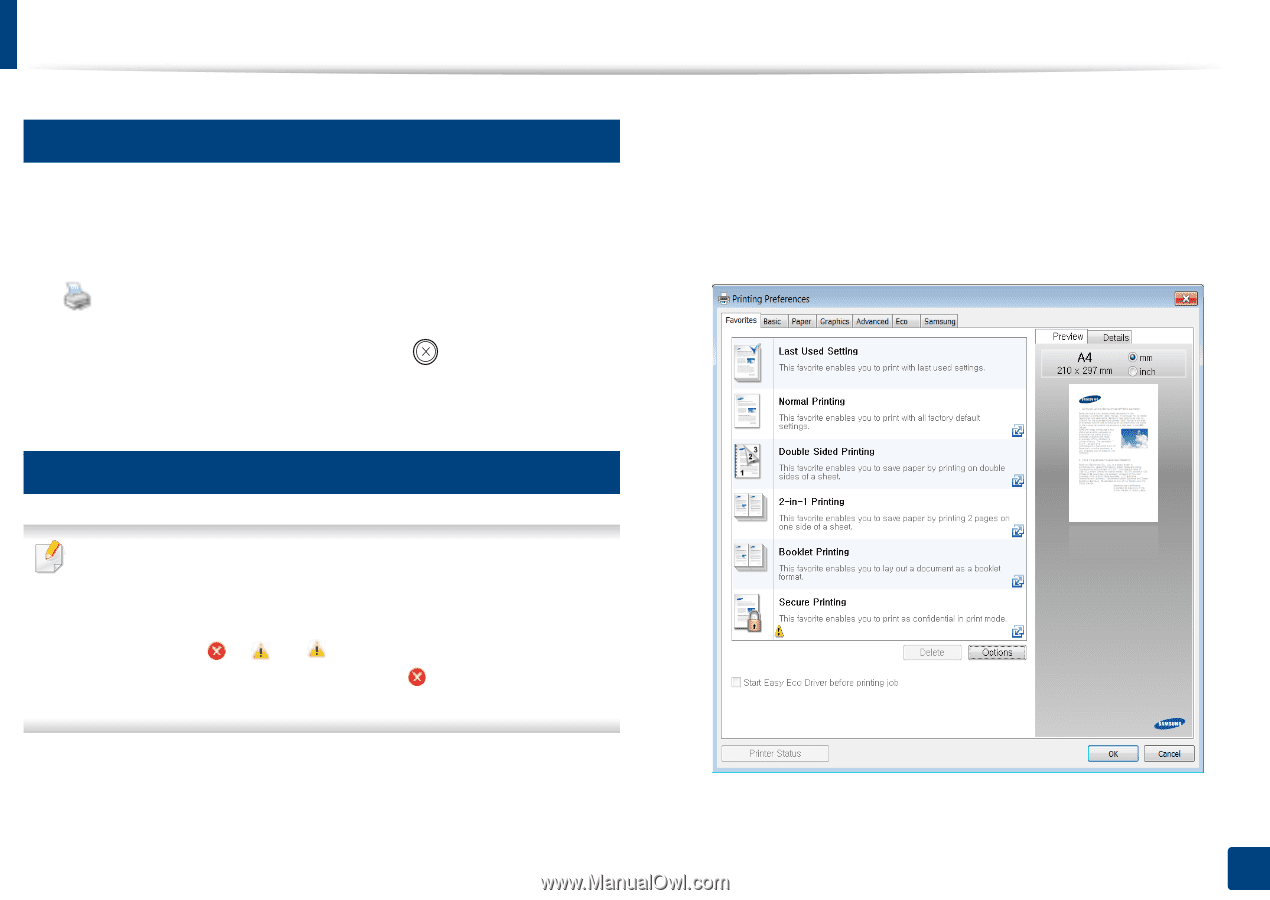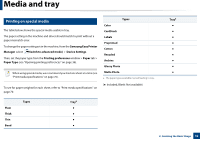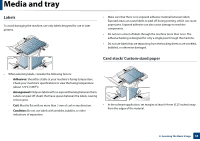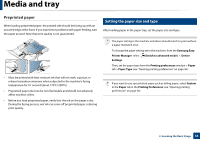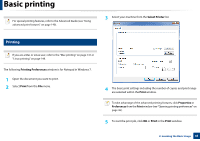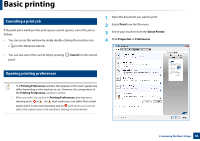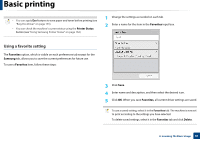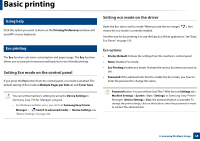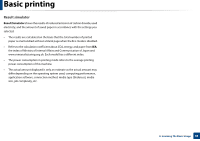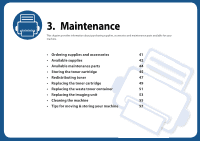Samsung CLP-365W User Guide - Page 36
Canceling a print job, Opening printing preferences, Cancel, Print, Select Printer, Properties
 |
View all Samsung CLP-365W manuals
Add to My Manuals
Save this manual to your list of manuals |
Page 36 highlights
Basic printing 6 Canceling a print job If the print job is waiting in the print queue or print spooler, cancel the job as follows: • You can access this window by simply double-clicking the machine icon ( ) in the Windows task bar. • You can also cancel the current job by pressing panel. (Cancel) on the control 7 Opening printing preferences 1 Open the document you want to print. 2 Select Print from the file menu. 3 Select your machine from the Select Printer. 4 Click Properties or Preferences. • The Printing Preferences window that appears in this user's guide may differ depending on the machine in use. However, the composition of the Printing Preferences window is similar. • When you select an option in Printing Preferences, you may see a warning mark or . An mark means you can select that certain option but it is not recommended, and an mark means you cannot select that option due to the machine's setting or environment. 2. Learning the Basic Usage 36