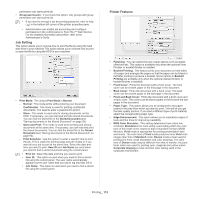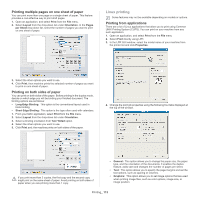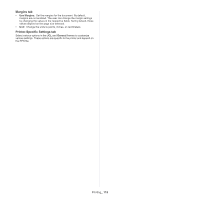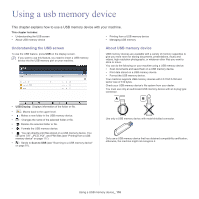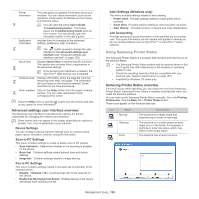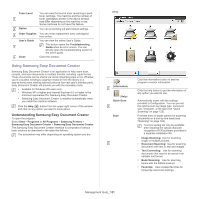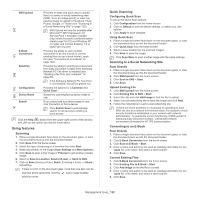Samsung CLX-9251NA User Manual Ver.1.03 (English) - Page 117
Printing from a USB memory device, Using a USB memory device
 |
View all Samsung CLX-9251NA manuals
Add to My Manuals
Save this manual to your list of manuals |
Page 117 highlights
Insert a USB memory device into the USB memory port on your machine. Do not insert the USB memory device into other ports except the ports shown in the image below. If you insert the USB memory into other ports, the machine shows a warning message on the display screen. • Do not remove the USB memory device while it is in use. The machine warranty does not cover damage caused by a user's misuse. • If your USB memory device has certain features, such as security settings and password settings, your machine may not automatically detect it. For details about these features, see the USB memory device's User's Guide. Printing from a USB memory device You can directly print files stored on a USB memory device. You can print TIFF, JPEG, and PRN files. You can select 50 files and print selected the files at once. USB print option supported file types: • PRN: Only files created by provided driver with your machine are compatible. PRN files can be created by selecting the Print to file check box when you print a document. The document will be saved as a PRN file, rather than printed on paper. Only PRN files created in this fashion can be printed directly from USB memory device (see "Printing to a file (PRN)" on page 110). • TIFF: TIFF 6.0 Baseline • JPEG: JPEG Baseline • PDF: PDF 1.7 and below • XPS: . In case of 8-bit CMYK JPEG files, the job could be cancelled. To print a document from a USB memory device: 1. Insert a USB memory device into the USB memory port on your machine. Your machine automatically detects the device and reads data stored on it (see "About USB memory device" on page 116). • The machine cannot detect an unformatted USB memory device. Format, and then reinsert the USB memory device into the USB memory port on your machine. • The machine can not detect the USB memory device when the machine is in power save mode. Wait until the machine returns to ready mode, and then reinsert the USB memory device into the USB memory port on your machine. • The machine has two USB memory ports. When a USB memory device is already inserted in one of the port, if you try to insert a USB memory device in another ports, the machine cannot detect second one. Remove the USB memory device that was inserted first and then reinsert the USB memory device you want to insert into the USB memory port on your machine. 2. Press USB from the display screen. 3. The machine shows all the files in the USB memory device. Select the file you want to print. You can also select multiple files if you want to print multiple files. • If the file is in a folder, press the folder name. Then press Select. Using a USB memory device_ 117