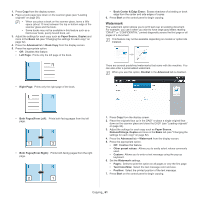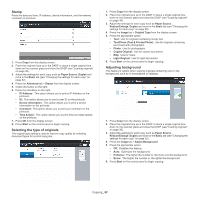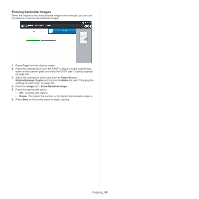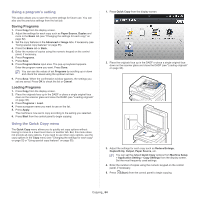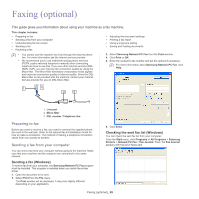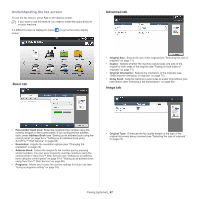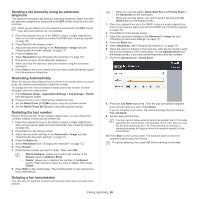Samsung CLX-9251NA User Manual Ver.1.03 (English) - Page 65
Faxing (optional), Preparing to fax, Sending a fax from your computer, Sending a fax (Windows),
 |
View all Samsung CLX-9251NA manuals
Add to My Manuals
Save this manual to your list of manuals |
Page 65 highlights
Faxing (optional) 4. This guide gives you information about using your machine as a fax machine. This chapter includes: • Preparing to fax • Sending a fax from your computer • Understanding the fax screen • Sending a fax • Receiving a fax • Adjusting the document settings • Printing a fax report • Using a programs setting • Saving and loading documents • You cannot use this machine as a fax through the internet phone line. For more information ask the internet service provider. • We recommend you to use traditional analog phone services (PSTN: public switched telephone network) when connecting telephone lines to use Fax. If you use other Internet services (DSL, ISDN, VolP), you can improve the connection quality by using the Micro-filter. The Micro-filter eliminates unnecessary noise signals and improves connection quality or Internet quality. Since the DSL Micro-filter is not provided with the machine, contact your Internet Service provider for use on DSL Micro-filter. 3. Select Samsung Network PC Fax from the Print window 4. Click Print or OK. 5. Enter the recipient's fax number and set the options if necessary. For more information about Samsung Network PC Fax, click Help. 1 Line port 2 Micro filter 3 DSL modem / Telephone line Preparing to fax Before you send or receive a fax, you need to connect the supplied phone line cord to the wall jack. Refer to the optional fax kit Installation Guide for how to make a connection. The method of making a telephone connection varies from one country to another. Sending a fax from your computer You can send a fax from your computer without going to the machine. Make sure that your machine and the computer are connected to the same network. Sending a fax (Windows) To send a fax from your computer, the Samsung Network PC Fax program must be installed. This program is installed when you install the printer driver. 1. Open the document to be sent. 2. Select Print from the File menu. The Print window will be displayed. It may look slightly different depending on your application. 6. Click Send. Checking the sent fax list (Windows) You can check the sent fax list from your computer. From the Start menu, click Programs or All Programs > Samsung Printers > Network PC Fax > Fax Journal. Then, the Fax Journal appears with the list of faxes sent. Faxing (optional)_ 65