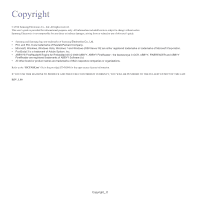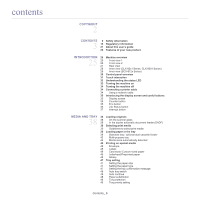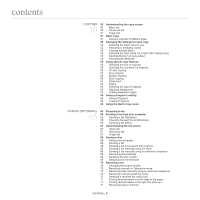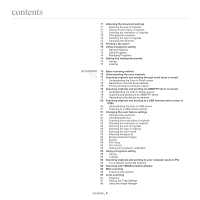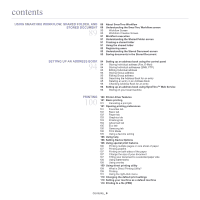Samsung CLX-9251NA User Manual Ver.1.03 (English) - Page 6
Using Smarthru Workflow, Shared Folder, And, Stored Document, Setting Up An Address Book, Printing - driver
 |
View all Samsung CLX-9251NA manuals
Add to My Manuals
Save this manual to your list of manuals |
Page 6 highlights
contents USING SMARTHRU WORKFLOW, SHARED FOLDER, AND 89 About SmarThru Workflow 89 STORED DOCUMENT 89 90 90 Understanding the SmarThru Workflow screen Workflow Screen Workform Creation Screen 91 Workform execution 91 Understanding the Shared Folder screen 91 Creating a shared folder 91 Using the shared folder 92 Registering users 92 Understanding the Stored Document screen 93 Saving documents in the Stored Document 94 SETTING UP AN ADDRESS BOOK 94 94 94 Setting up an address book using the control panel Storing Individual address (Fax, E-Mail) Storing Individual addresses (SMB, FTP) 95 Editing Individual address 95 Storing Group address 95 Editing Group address 95 Searching the Address Book for an entry 95 Deleting an entry in an Address Book 96 Checking Address Book for an entry 96 Setting up an address book using SyncThru™ Web Service 96 Storing on your local machine 100 PRINTING 100 Printer driver features 101 Basic printing 101 Canceling a print job 101 Opening printing preferences 101 Favorites tab 102 Basic tab 102 Paper tab 103 Graphics tab 103 Finishing tab 104 Advanced tab 105 Eco tab 105 Samsung tab 105 Print Mode 105 Using a favorite setting 106 Using help 106 Setting Device Options 106 Using special print features 106 Printing multiple pages on one sheet of paper 107 Printing posters 107 Printing on both sides of the paper 107 Change the size of your document 107 Fitting your document to a selected paper size 108 Using watermarks 108 Using overlay 109 Using direct printing utility 109 What is Direct Printing Utility? 109 Printing 110 Using the right-click menu 110 Changing the default print settings 110 Setting your machine as a default machine 110 Printing to a file (PRN) Contents_ 6