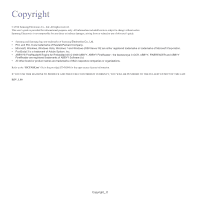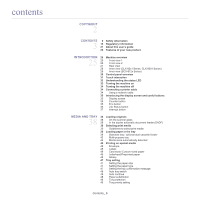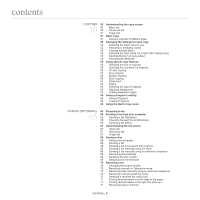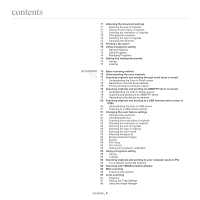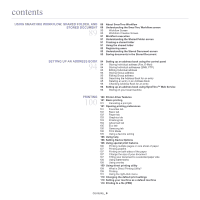Samsung CLX-9251NA User Manual Ver.1.03 (English) - Page 7
Using A Usb Memory Device, Management Tools, Troubleshooting - toner
 |
View all Samsung CLX-9251NA manuals
Add to My Manuals
Save this manual to your list of manuals |
Page 7 highlights
contents 110 MAC printing 110 Printing a document 111 Activating optional devices or accessories 111 Changing printer settings 113 Printing multiple pages on one sheet of paper 113 Printing on both sides of paper 113 Linux printing 113 Printing from applications 114 Printing files 114 Configuring Printer Properties 114 UNIX Printing 114 Proceeding the print job 114 Changing the machine settings 116 USING A USB MEMORY DEVICE 116 Understanding the USB screen 116 About USB memory device 117 Printing from a USB memory device 118 Managing USB memory 118 Formatting a USB memory device 118 Deleting an image file 119 MANAGEMENT TOOLS 119 Easy Capture Manager 119 Samsung AnyWeb Print 119 Easy Eco Driver 119 Using Samsung Easy Printer Manager 119 Understanding Samsung Easy Printer Manager 120 Advanced settings user interface overview 120 Using Samsung Printer Status 120 Samsung Printer Status overview 121 Using Samsung Easy Document Creator 121 Understanding Samsung Easy Document Creator 122 Using features 123 Plug-ins 123 Using the Linux Unified Driver Configurator 123 Opening the Unified Driver Configurator 123 Printers configuration 124 Scanners configuration 124 Ports configuration 125 TROUBLESHOOTING 125 Redistributing toner 126 Replacing the toner cartridge 128 Cleaning paper dust stick and chargers of imaging units 129 Replacing the imaging unit 132 Replacing the waste toner container 133 Clearing original document jams 133 Original paper jam in front of scanner 134 Original paper jam inside of scanner 136 Tips for avoiding paper jams 137 Clearing paper jams 137 Paper jam in tray 1, 2 138 Paper jam in tray 3, 4 139 Paper jam in the multi-purpose tray 139 Paper jam inside the machine (Jam feed 1, Jam feed 2) 140 Paper jam inside the machine (Jam feed 3, Jam feed 4) 140 Paper jam inside the machine (Jam Registration) Contents_ 7