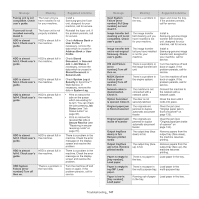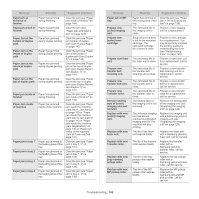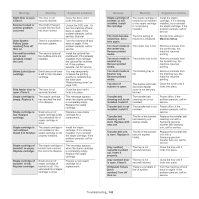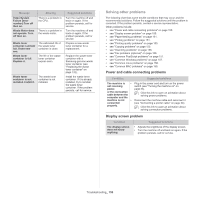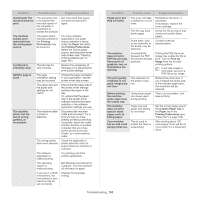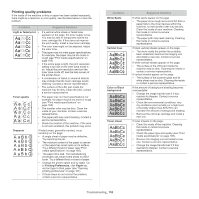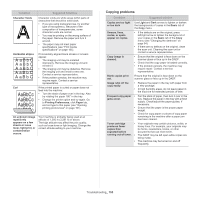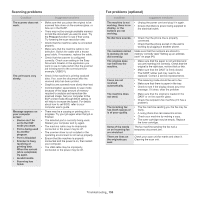Samsung CLX-9251NA User Manual Ver.1.03 (English) - Page 152
Custom Paper List, Continued
 |
View all Samsung CLX-9251NA manuals
Add to My Manuals
Save this manual to your list of manuals |
Page 152 highlights
Condition Possible cause Suggested solutions (Continued) The machine does not print. The machine selects print materials from the wrong paper source. A print job is extremely slow. Half the page is blank. The machine prints, but the text is wrong, garbled, or incomplete. The document size is so big that the hard disk space of the computer is insufficient to access the print job. The paper option that was selected in the Printing Preferences may be incorrect. The job may be very complex. The page orientation setting may be incorrect. The paper size and the paper size settings do not match. The machine cable is loose or defective. The wrong printer driver was selected. The software application is malfunctioning. The operating system is malfunctioning. If you are in a DOS environment, the font setting for your machine may be set incorrectly. Get more hard disk space and print the document again. For many software applications, the paper source selection is found under the Paper tab within the Printing Preferences. Select the correct paper source. see the printer driver help screen (see "Opening printing preferences" on page 101). Reduce the complexity of the page or try adjusting the print quality settings. Change the page orientation in your application. see the printer driver help screen. Ensure that the paper size in the printer driver settings matches the paper in the tray. Or, ensure that the paper size in the printer driver settings matches the paper selection in the software application settings you use. Disconnect the machine cable and reconnect. Try a print job that you have already printed successfully. If possible, attach the cable and the machine to another computer that you know works and try a print job. Finally, try a new machine cable. Check the application's printer selection menu to ensure that your machine is selected. Try printing a job from another application. Exit Windows and reboot the computer. Turn the machine off and back on again. Change the language setting. Condition Pages print, but they are blank. The machine does not print PDF file correctly. Some parts of graphics, text, or illustrations are missing. The print quality of photos is not good. Images are not clear. Before printing, the machine emits vapor near the output tray. The machine does not print special- sized paper, such as billing paper. Your machine has an odd smell during initial use. Possible cause The toner cartridge is defective or out of toner. The file may have blank pages. Some parts, such as the controller or the board, may be defective. Incompatibility between the PDF file and the Acrobat products. The resolution of the photo is very low. Using damp paper can cause vapor during printing. Paper size and paper size setting do not match. The oil used to protect the fuser is evaporating. Suggested solutions Redistribute the toner, if necessary. If necessary, replace the toner cartridge. Check the file to ensure that it does not contain blank pages. Contact a service representative. Printing the PDF file as an image may enable the file to print. Turn on Print As Image from the Acrobat printing options. It will take longer to print when you print a PDF file as an image. Reduce the photo size. If you increase the photo size in the software application, the resolution will be reduced. This is not a problem. Just keep printing. Set the correct paper size in the Custom Paper List in the Paper tab in the Printing Preferences (see "Paper tab" on page 102). After printing about 100 color pages, there will be no more smell. It is a temporary issue. Troubleshooting_ 152