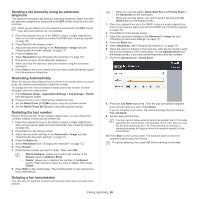Samsung CLX-9251NA User Manual Ver.1.03 (English) - Page 73
Selecting the type of originals, Changing the darkness, Printing a fax report
 |
View all Samsung CLX-9251NA manuals
Add to My Manuals
Save this manual to your list of manuals |
Page 73 highlights
This option is enabled only if the receiving machine also supports Ultra Fine resolution. When your machine is set to the Super Fine or Ultra Fine resolution and the fax machine with which you are communicating does not support the Super Fine or Ultra Fine resolution, the machine transmits using the highest resolution mode supported by the other fax machine. Selecting the type of originals You can set the original document type to enhance the quality of a document being scanned. 1. Press the Image tab > Original Type from the display screen. Printing a fax report You can set the machine to print a report whether a fax transmission and reception is successfully completed or not. If a report contains characters or fonts that the machine do not support, Unknown could be printed instead of the characters/fonts in the report. 1. Press Machine Setup > Report > Fax Reports > Settings from the display screen. 2. Press the appropriate option. • Text: For originals with text or line art. • Text/Photo: For originals with both text and photographs together. • Photo: For originals that are a continuous tone photograph. Changing the darkness You can select the degree of darkness of the original document. 1. Press the Basic tab > Darkness from the display screen. 2. Press left/right arrow to change the level of light and dark. 2. Press the appropriate option. • Multi Fax Transmission Result: Prints a confirmation report when you send a fax to multiple locations. - Off: Disables this feature. - On: Activates this feature. - On-Error: Prints a report only when a transmission fails. • Fax Transmission Result: Prints a confirmation report showing whether a transmission was successful, how many pages were sent, and other information. - Off: Disables this feature. - On: Activates this feature. - On-Error: Prints a report only when a transmission fails. • Fax Transmission History: Prints a confirmation report whether a transmission was successful, how many pages were sent, and other information. - Off: Disables this feature. - On: Activates this feature. • Fax Reception History: Prints a confirmation report whether a reception was successful, how many pages were received, and other information. - Off: Disables this feature. - On: Activates this feature. 3. Press OK from the display screen. Faxing (optional)_ 73