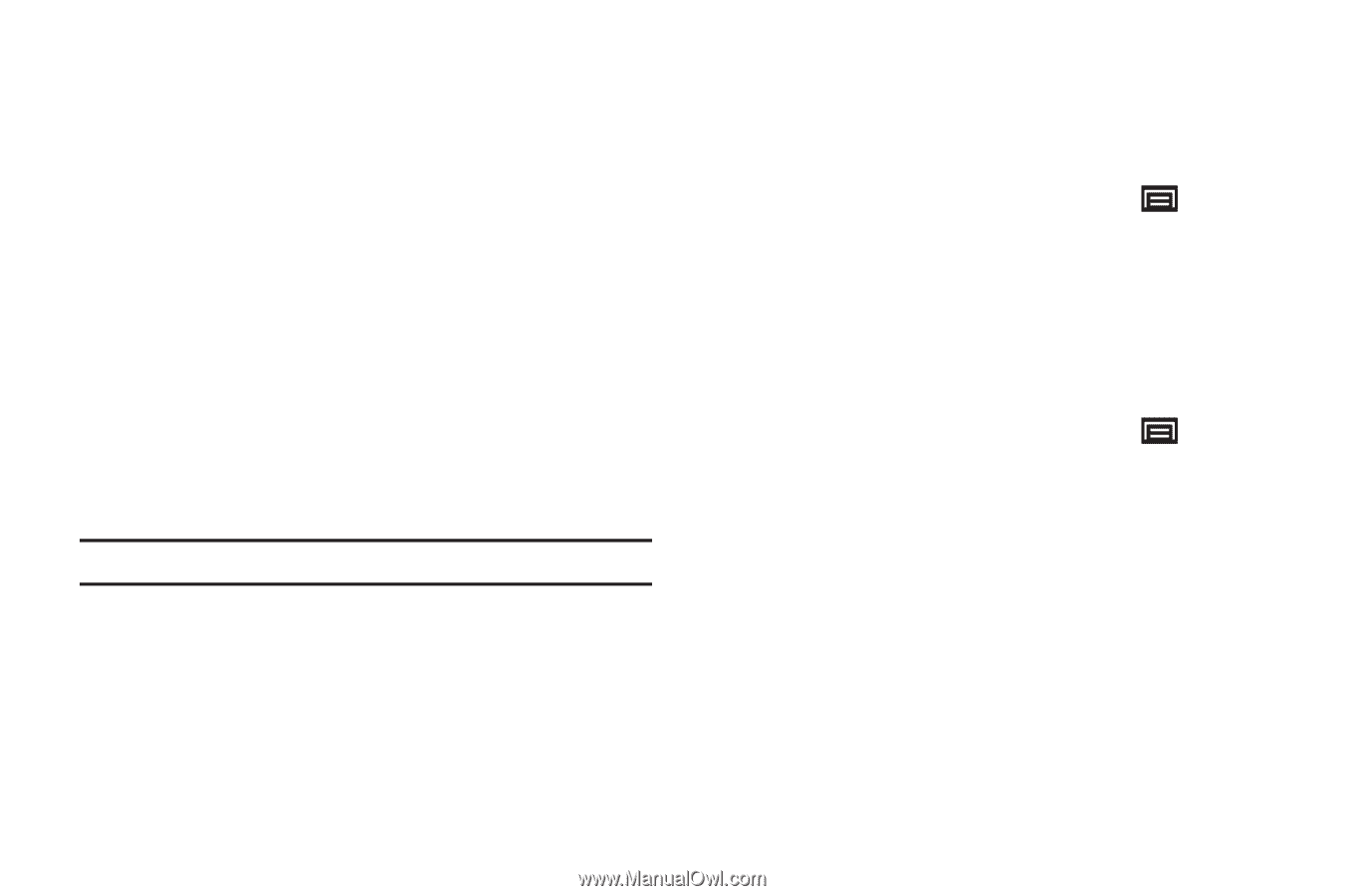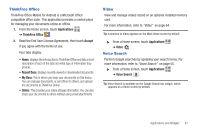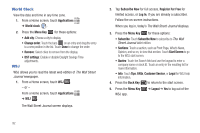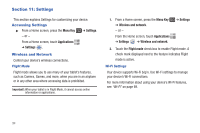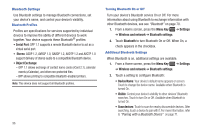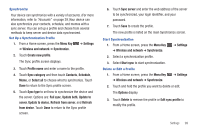Samsung GT-P1010/W16 User Manual (user Manual) (ver.f6) (English) - Page 100
Serial Port, Stereo, Object Exchange, Menu Key, Settings, Wireless and network, Bluetooth settings
 |
View all Samsung GT-P1010/W16 manuals
Add to My Manuals
Save this manual to your list of manuals |
Page 100 highlights
Bluetooth Settings Use Bluetooth settings to manage Bluetooth connections, set your device's name, and control your device's visibility. Bluetooth Profiles Profiles are specifications for services supported by individual devices to improve the ability of different devices to work together. Your device supports these Bluetooth® profiles: • Serial Port: SPP 1.1 supports a remote Bluetooth device to act as a virtual serial port. • Stereo: A2DP 1.2, AVRCP 1.0, GAVDP 1.2, AVDTP 1.2 and AVCTP 1.0 support delivery of stereo audio to a compatible Bluetooth device. • Object Exchange: - OPP 1.1 allows exchange of contact name cards (vCard 2.1), calendar events (vCalendar), and other non-protected files. - BPP allows printing to compatible Bluetooth-enabled printers. Note: This device does not support all Bluetooth profiles. 96 Turning Bluetooth On or Off Turn your device's Bluetooth service On or Off. For more information about using Bluetooth to exchange information with other Bluetooth devices, see see "Bluetooth" on page 70. 1. From a Home screen, press the Menu Key ➔ Settings ➔ Wireless and network ➔ Bluetooth settings. 2. Touch Bluetooth to turn Bluetooth On or Off. When On, a check appears in the checkbox. Additional Bluetooth Settings When Bluetooth is on, additional settings are available. 1. From a Home screen, press the Menu Key ➔ Settings ➔ Wireless and network ➔ Bluetooth settings. 2. Touch a setting to configure Bluetooth: • Device Name: Your device's default name appears on screen. Touch to change the device name. Available when Bluetooth is turned On. • Visible: Control your device's visibility to other devices' Bluetooth searches. Touch to turn On or Off. Available when Bluetooth is turned On. • Scan devices: Touch to scan for nearby discoverable devices. After searching, touch a device to pair with it. For more information, refer to "Pairing with a Bluetooth Device" on page 71.