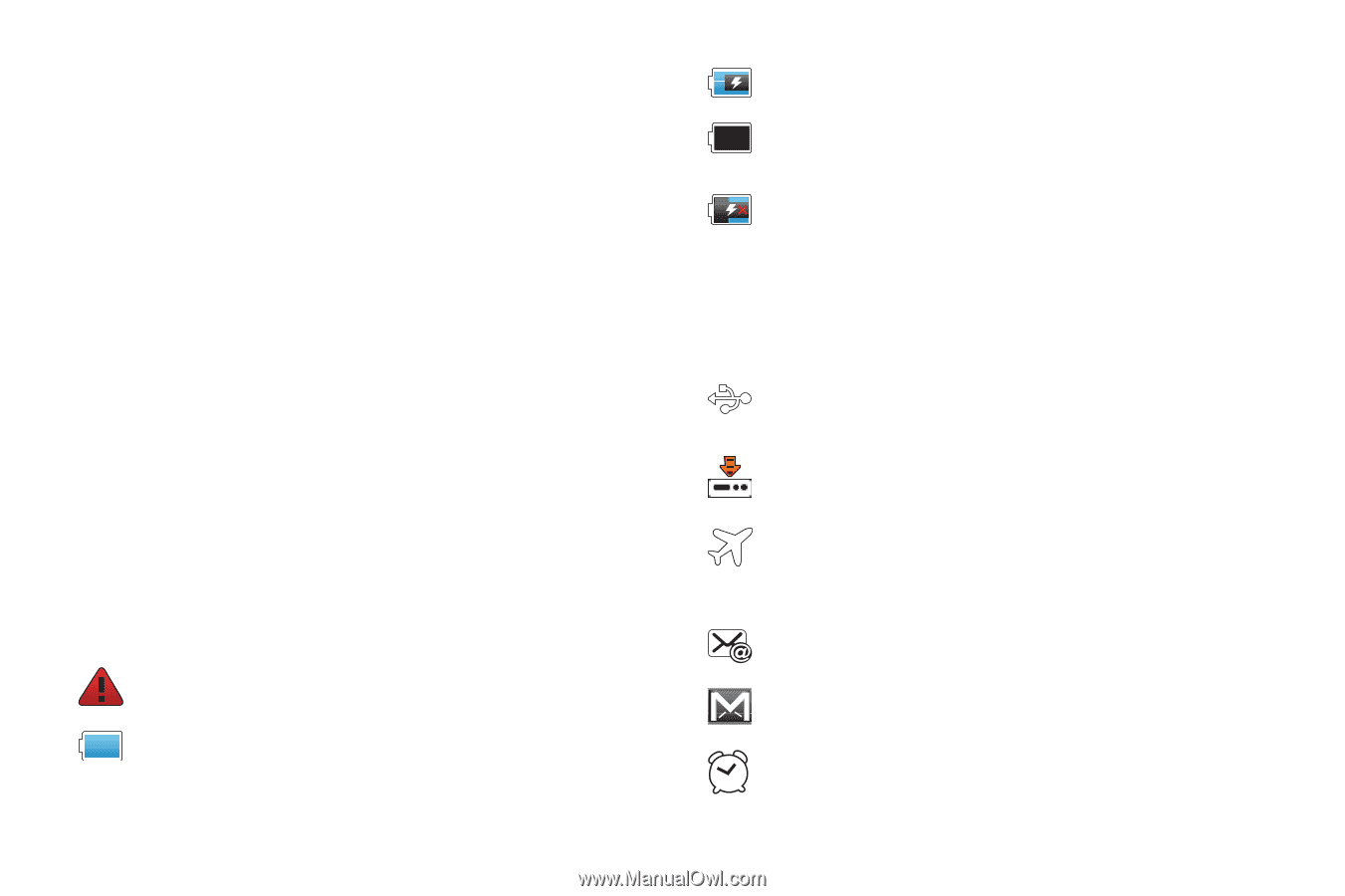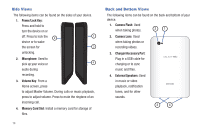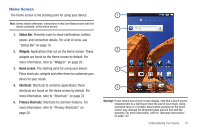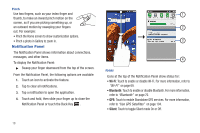Samsung GT-P1010/W16 User Manual (user Manual) (ver.f6) (English) - Page 23
USB Charging Indicator, New Gmail Message - tablet
 |
View all Samsung GT-P1010/W16 manuals
Add to My Manuals
Save this manual to your list of manuals |
Page 23 highlights
• Orientation lock: Touch to enable or disable Orientation Lock. When enabled, the screen orientation locks in the current orientation (horizontal or vertical) and the orientation does not change when you rotate the device. Brightness Touch and drag the slider to set the brightness or touch Auto to allow the device to set brightness automatically based on available light and battery charge status. Clearing Notifications 1. Sweep your finger downward from the top of the screen to display the Notifications Panel. 2. Touch a notification to clear it. - or - Touch Clear to clear all notifications. Status Bar The Status Bar displays icons to show network status, battery power, and other details. System Alert: Check Notifications Panel for alerts. Battery Level: Shown fully charged. Charging Indicator: Battery is charging. Device Power Critical: Battery has only three percent power remaining. Charge immediately. USB Charging Indicator: The device is connected to a computer using a USB cable, but it is not charging. The battery is only charged while connected to a computer, if the device is turned off. When the device is off, press the Power/Lock key to see the battery charging indicator. USB Connected: Device is connected to a computer using a USB cable. Download in progress: An application is being downloaded to the device. Indicates that the Flight Mode is active, which allows you to use many of your tablet's features, but it cannot access online information or applications.. New Email Message: You have new email. New Gmail Message: You have new Gmail. Alarm Set: An alarm is active. For more information, refer to "Alarm Clock" on page 75. Understanding Your Device 19