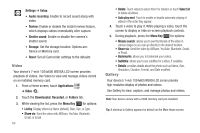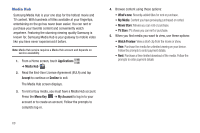Samsung GT-P1010/W16 User Manual (user Manual) (ver.f6) (English) - Page 68
Video, Gallery, Auto play next
 |
View all Samsung GT-P1010/W16 manuals
Add to My Manuals
Save this manual to your list of manuals |
Page 68 highlights
Settings ➔ Setup: • Audio recording: Enable to record sound along with video. • Review: Enable or disable the instant review feature, which displays videos immediately after capture. • Shutter sound: Enable or disable the camera's shutter sound. • Storage: Set the storage location. Options are: Device or Memory card. • Reset: Set all Camcorder settings to the defaults Video Your device's 7-inch 1024x600 WSVGA LCD screen provides playback of videos. Use Video to view and manage videos stored on an installed memory card. 1. From a Home screen, touch Applications ➔ Video . 2. Touch the Downloaded, Recorded, or Folders tab. 3. While viewing the list, press the Menu Key for options: • List by: Display videos by Name (default), Date, Size, or Type. • Share via: Send the video with AllShare, YouTube, Bluetooth, Gmail, or Email. 64 • Delete: Touch videos to select them for deletion or touch Select all to delete all videos. • Auto play next: Touch to enable or disable automatic playing of videos in the order they appear. 4. Touch a video to play it. While playing a video, touch the screen to display or hide on-screen playback controls. 5. During playback, press the Menu Key for options: • Mosaic search: allows you to see thumbnails of the video in various stages so you can go directly to the desired location. • Share via: Send the video by AllShare, YouTube, Bluetooth, Gmail, or Email. • Bookmarks: allows you to bookmark your videos. • Subtitles: allows you to see subtitles for a video, if available. • Details: provides details about the photo such as Name, Size, Resolution, Duration, Format, and Date modified. Gallery Your device's 7-inch 1024x600 WSVGA LCD screen provides high-resolution display of photos and videos. Use Gallery to view, capture, and manage photos and videos. Note: Your device comes with a 16GB memory card pre-installed. Tip: A shortcut to Gallery appears by default on the Main Home screen.