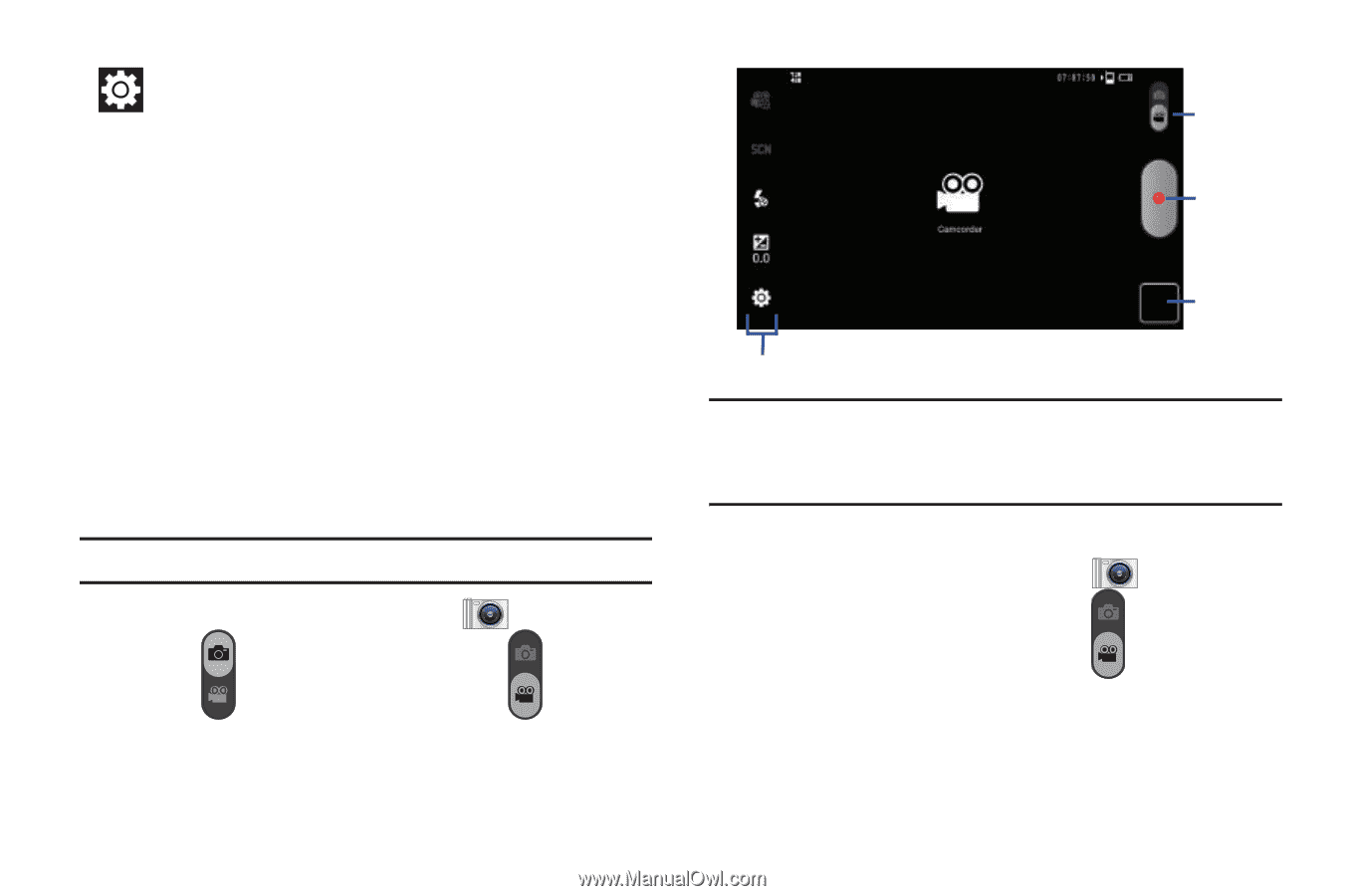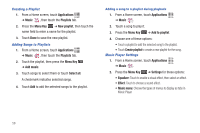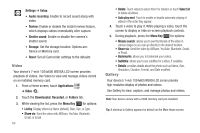Samsung GT-P1010/W16 User Manual (user Manual) (ver.f6) (English) - Page 66
Camera, Settings, Setup, Review, Shutter sound, Storage, Reset, Camcorder, Capturing Video
 |
View all Samsung GT-P1010/W16 manuals
Add to My Manuals
Save this manual to your list of manuals |
Page 66 highlights
Settings ➔ Setup: • Review: Enable or disable the instant review feature, which displays images immediately after capture. • GPS: Enable or disable tagging of photos with the GPS location. • Shutter sound: Enable or disable the camera's shutter sound. • Storage: Set the storage location. Options are: Device or Memory card. • Reset: Set all Camera settings to the defaults. Camcorder Use your device's built-in Camcorder to record high-definition video in 720p resolution. Tip: A shortcut to Camera appears on a Home screen by default. ᮣ From a Home screen, touch Camera , then slide the Mode icon to the Camcorder setting . 62 Mode Record Options Image Viewer Important!: Do not take videos of people without their permission. Do not take videos in places where cameras are not allowed. Do not take videos in places where you may interfere with another person's privacy. Capturing Video 1. From a Home screen, touch Camera Mode icon to the Camcorder setting , then slide the . 2. Using the display as a viewfinder, compose your shot by aiming the lens at the subject. To configure settings, see "Camcorder Options" on page 63.