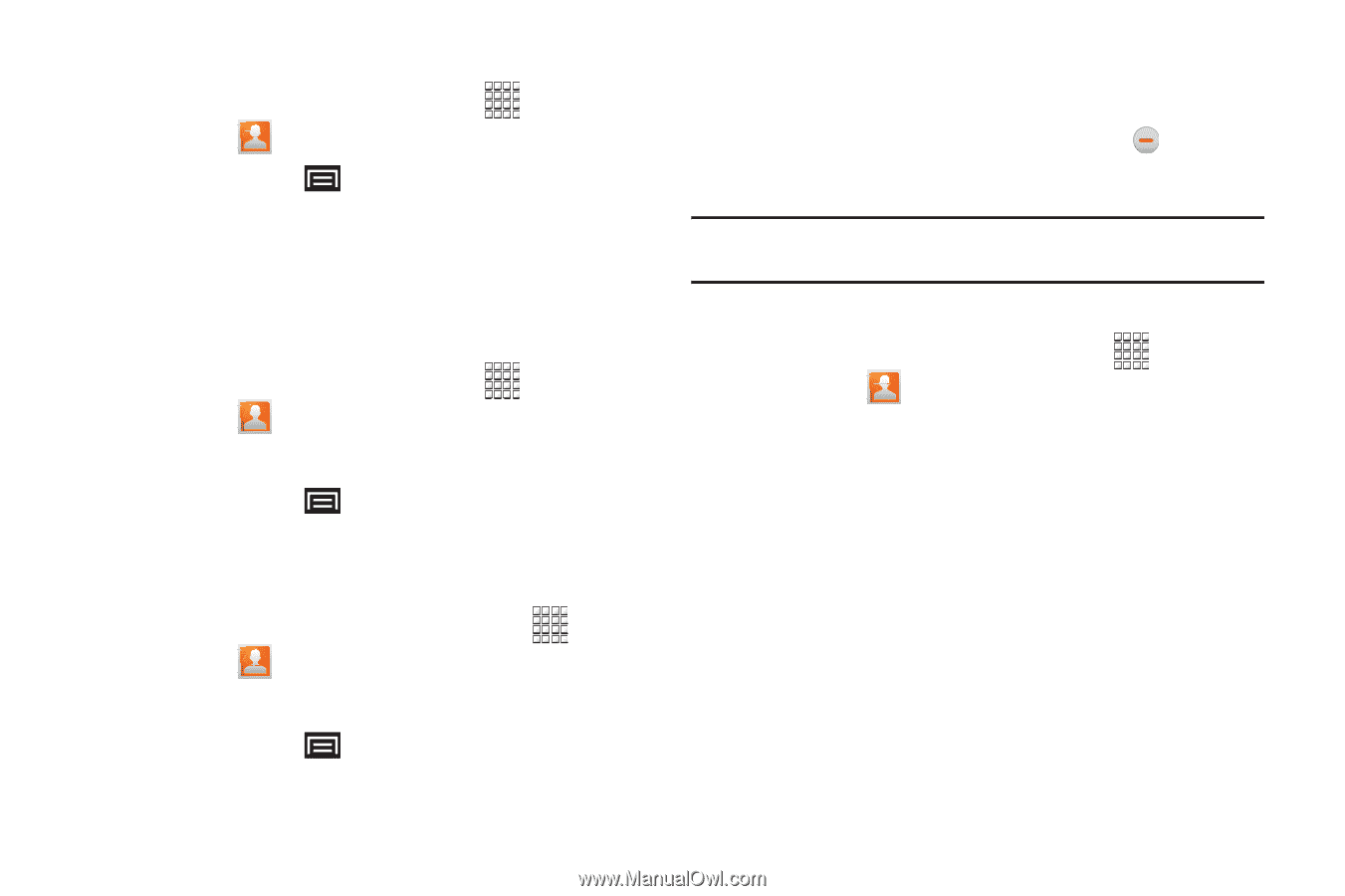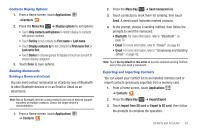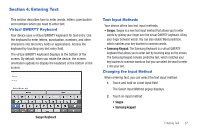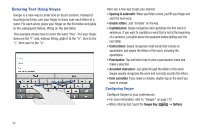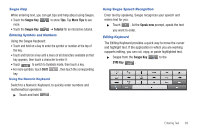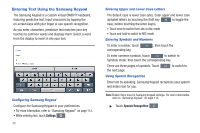Samsung GT-P1010/W16 User Manual (user Manual) (ver.f6) (English) - Page 39
Applications, Contacts, Groups, Menu Key, Delete groups, Select all, Delete, Edit group
 |
View all Samsung GT-P1010/W16 manuals
Add to My Manuals
Save this manual to your list of manuals |
Page 39 highlights
Deleting a Group 1. From a Home screen, touch Applications ➔ Contacts ➔ Groups. 2. Press the Menu Key ➔ Delete groups. 3. Touch a group to mark it or touch Select all to mark all groups. A check mark indicates marked groups. 4. Touch Delete to delete the group(s). Editing a Group 1. From a Home screen, touch Applications ➔ Contacts , then touch the Groups tab. 2. Touch a Group to display it. 3. Press the Menu Key ➔ Edit group. 4. Touch Done to save the changes. Adding and Removing Group Members 1. From a Home screen, touchtouch Applications ➔ Contacts , then touch the Groups tab. 2. Touch a Group to display it. 3. Press the Menu Key ➔ Edit group members. 4. To add a contact, touch the contact name on the left side of the screen. 5. To remove a contact from the group, touch contact name. next to the Tip: You can also change a contact's group associations by editing the contact. For more information, refer to "Creating Contacts" on page 31. Sending a Message to Group Members 1. From a Home screen, touch Applications ➔ Contacts , then touch the Groups tab. 2. Touch a Group to display it. 3. Touch Send, then touch Send email to create a new email. 4. Touch contacts to mark them as recipients for the new message, then touch Send. 5. The new message displays with marked contacts as recipients. For more information, refer to "Composing and Sending Email" on page 44. Contacts and Accounts 35