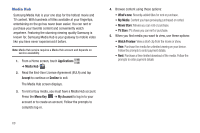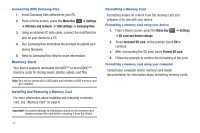Samsung GT-P1010/W16 User Manual (user Manual) (ver.f6) (English) - Page 77
Menu Key, Settings, Wireless and network, USB Settings, Media player, Home Key, Mass storage
 |
View all Samsung GT-P1010/W16 manuals
Add to My Manuals
Save this manual to your list of manuals |
Page 77 highlights
Transferring Files to a Memory Card Using the Media Player USB Setting 1. From a Home screen, press the Menu Key ➔ Settings ➔ Wireless and network ➔ USB Settings, then select Media player. 2. Attach your device to the computer with the USB cable. Your computer recognizes the connection and launches the default media player. 3. Use the media player software to transfer files to the memory card. 4. When finished, touch the Home Key to quit Media player mode. Disconnect the USB cable. Using the Mass Storage USB Setting Note: Your device comes with a USB cable. 1. From a Home screen, press the Menu Key ➔ Settings ➔ Wireless and network ➔ USB Settings, then select Mass storage. 2. Attach your device to the computer with a USB cable. Your device recognizes the connection and displays USB connected in the Status Bar and Notifications Panel. 3. At the USB Mass Storage prompt, touch Mount to enable file copying between your computer and the memory card. 4. At the prompt on the computer, select a transfer method: • Open folder to view files using Windows Explorer. Drag and drop files from the PC to the memory card installed in your device. • Manage the device using Windows Media Player. For more information, refer to "Music menu: Choose the types of menus to display as tabs in Music Player." on page 58. 5. Transfer files to the memory card. When finished, touch Turn Off on the USB Mass Storage prompt and disconnect the USB cable. Connections 73