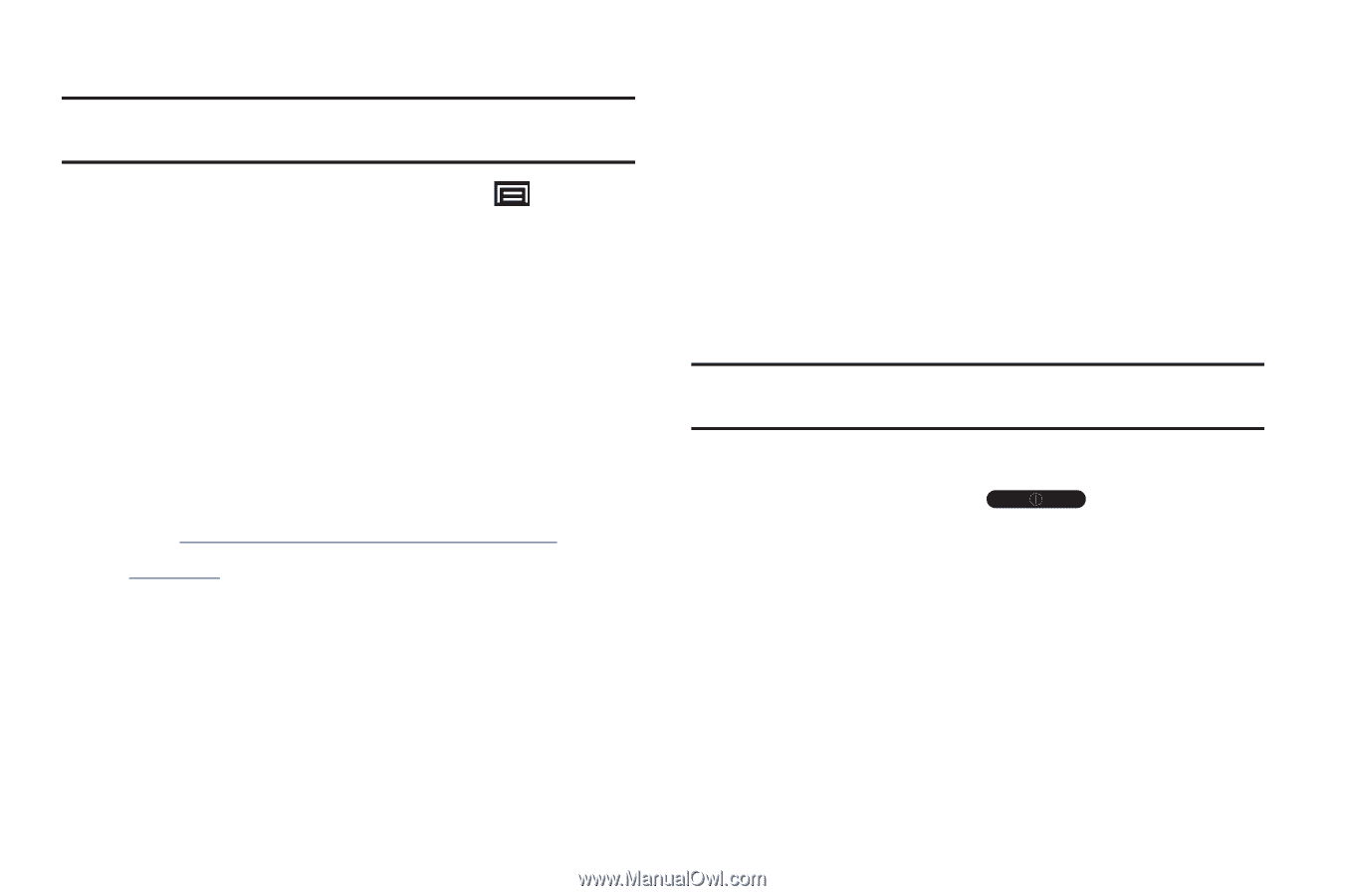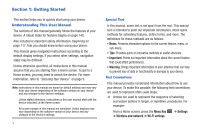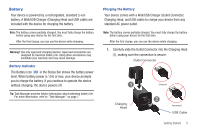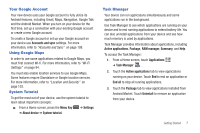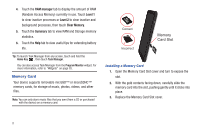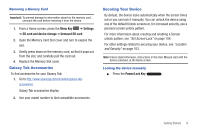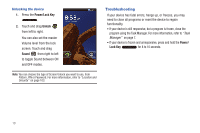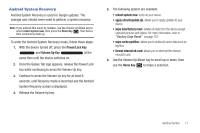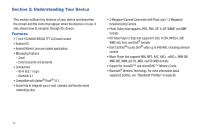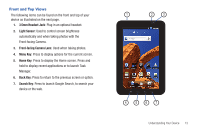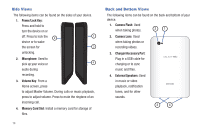Samsung GT-P1010/W16 User Manual (user Manual) (ver.f6) (English) - Page 13
Galaxy Tab Accessories, Securing Your Device - model
 |
View all Samsung GT-P1010/W16 manuals
Add to My Manuals
Save this manual to your list of manuals |
Page 13 highlights
Removing a Memory Card Important!: To prevent damage to information stored on the memory card, unmount the card before removing it from the device. 1. From a Home screen, press the Menu Key ➔ Settings ➔ SD card and device storage ➔ Unmount SD card. 2. Open the Memory Card Slot cover and turn to expose the slot. 3. Gently press down on the memory card, so that it pops out from the slot, and carefully pull the card out. 4. Replace the Memory Slot cover. Galaxy Tab Accessories To find accessories for your Gaxaxy Tab: 1. Go to http://www.samsung.com/us/mobile/galaxy-tabaccessories. Galaxy Tab accessories display. 2. Use your model number to find compatible accessories. Securing Your Device By default, the device locks automatically when the screen times out or you can lock it manually. You can unlock the device using one of the default Unlock screens or, for increased security, use a personal screen unlock pattern. For more information about creating and enabling a Screen unlock pattern, see "Set Screen Lock" on page 104. For other settings related to securing your device, see "Location and Security" on page 103. Note: Unless stated otherwise, instructions in this User Manual start with the device unlocked, at the Home screen. Locking the device manually ᮣ Press the Power/Lock Key . Getting Started 9