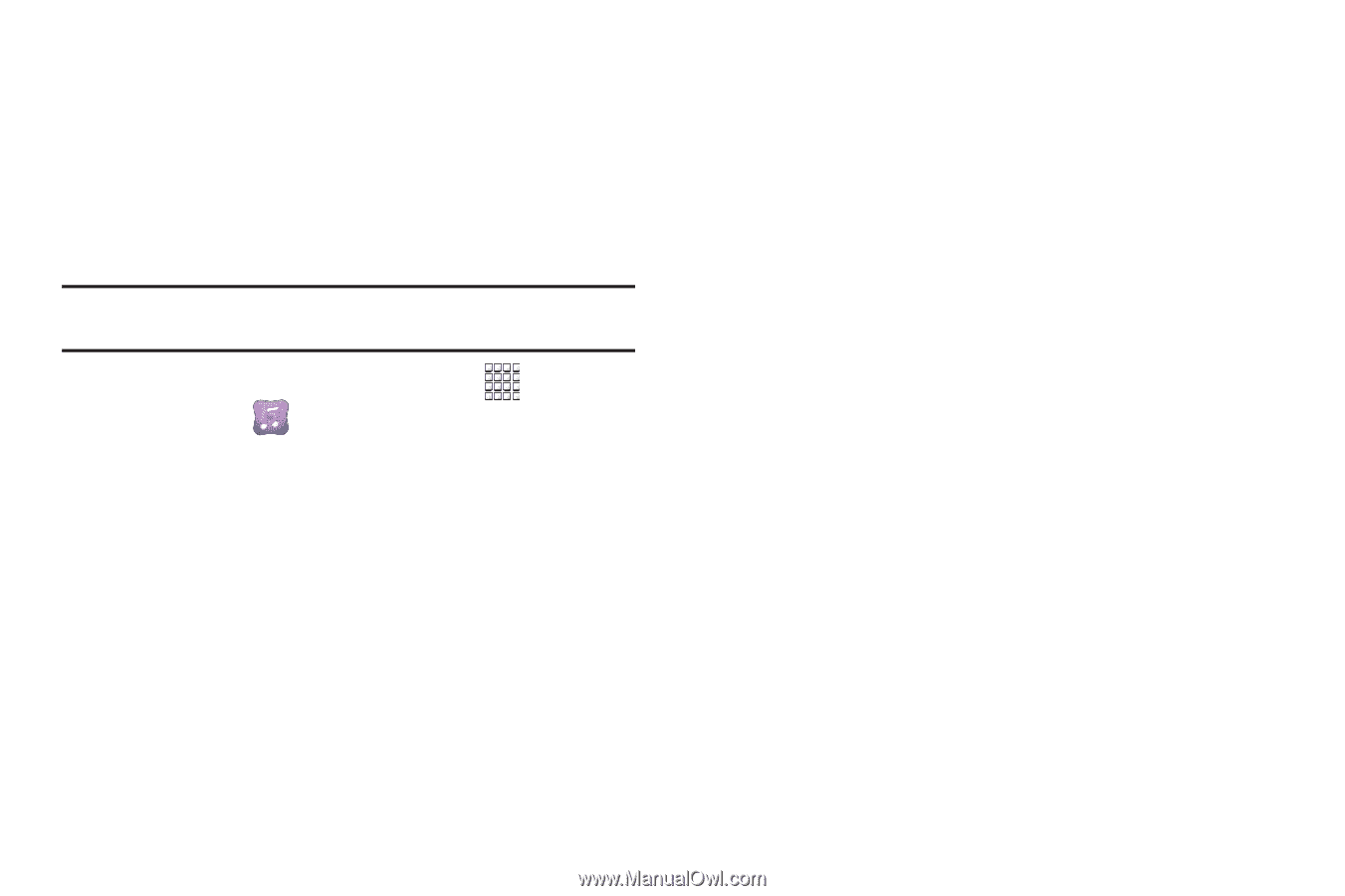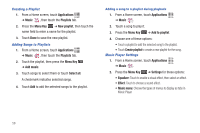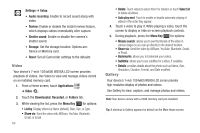Samsung GT-P1010/W16 User Manual (user Manual) (ver.f6) (English) - Page 63
Music Hub, Albums & Singles - price
 |
View all Samsung GT-P1010/W16 manuals
Add to My Manuals
Save this manual to your list of manuals |
Page 63 highlights
Music Hub Samsung Music Hub makes your device a personal music manager and lets you access, buy, and download millions of music tracks. Access top albums, top tracks, featured albums, and new releases. Music Hub allows you to search for tracks, albums, and artists. Enjoy music samples before you download them directly to your Wi-Fi Galaxy Tab. Note: You must sign up for an account before accessing some of the Music Hub options. 1. From a Home screen, touch Applications ➔ Music Hub . 2. Read the Disclaimer and tap OK to continue or Exit to exit. The Music Hub Home screen displays. 3. Tap one of the following options: • Home: Displays a top album, top tracks, a featured album, and new releases. Tap an item to display more information and prices. • Search: Lets you search for tracks, albums, and artists. - Touch Tracks, Albums & Singles, or Artists and then touch Enter keyword and use the keyboard to type your search request. - Touch Search. A list of items is displayed. - Touch an entry in the list to display more information. • My Music: Displays the following options: - My Playlist: Tap Recently played to display a list of recently played tracks, My list to view tracks you have added to your list, and My library to view songs you have bought and downloaded. - Basket: Displays songs that you have selected to buy. Touch CHECK OUT to start the purchase process. - Purchase List: Displays a list of your purchases. • Settings: Displays the following options: - Account: Tap SIGN IN, if you have an account, or SIGN UP, if you do not have an account. - Payment: Allows you to set up your payment method. Music 59