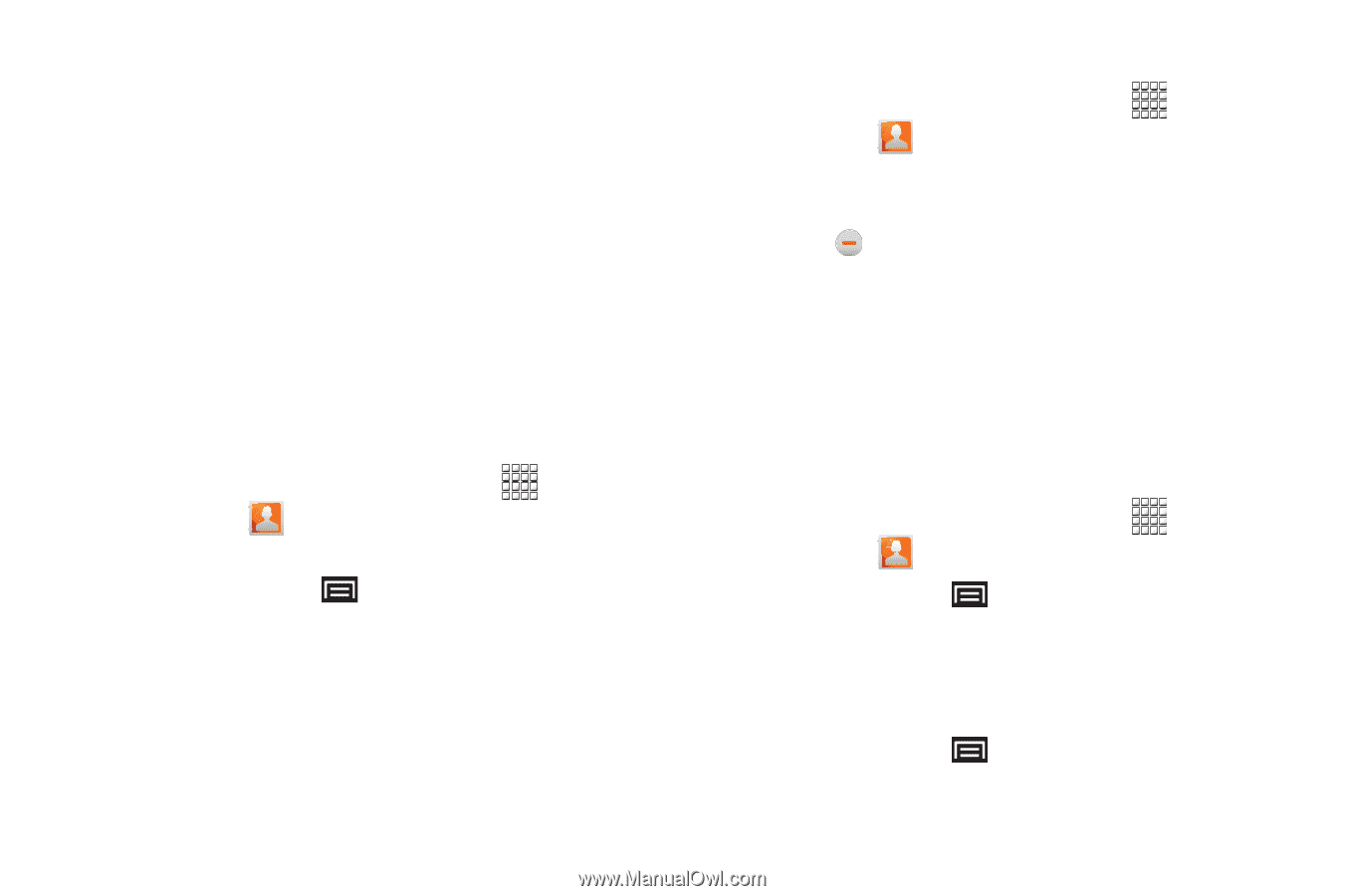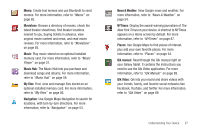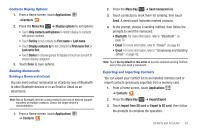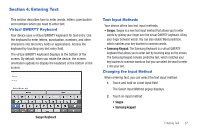Samsung GT-P1010/W16 User Manual (user Manual) (ver.f6) (English) - Page 36
Applications, Contacts, Menu Key, Join contact, Get friends, Add my account, Sync now, Linked Contacts
 |
View all Samsung GT-P1010/W16 manuals
Add to My Manuals
Save this manual to your list of manuals |
Page 36 highlights
Linked Contacts Your device can synchronize with multiple accounts, including Google, Corporate Exchange, and other email providers, plus social networking sites like Facebook, Twitter, and MySpace. When you synchronize contacts from these accounts with your device, you may have multiple contacts for one person. Linking, or joining, imported contact records allows you to see all the contact's numbers and addresses together in one Contact entry. Linking also helps you keep your contacts updated, because any changes that your contacts make to their information in the respective accounts is automatically updated the next time you synchronize with the account. Linking contacts 1. From a Home screen, touch Applications ➔Contacts . 2. Touch a contact to display its information. 3. Press the Menu Key ➔ More ➔ Join contact and then touch another contact to link. Unlinking contacts 1. From a Home screen, touch Applications ➔Contacts . 2. Touch a contact to display its information. 3. Touch the Joined contacts field to display linked contacts. 4. Touch next to the contact to unlink it from the displayed contact. Get Friends Use the Get Friends feature to sync with your accounts. You can choose an account you have already added or add a new account. For more information about setting up accounts on your device, see "Setting Up Your Accounts" on page 29. 1. From a Home screen, touch Applications ➔Contacts . 2. Press the Menu Key ➔ Get friends. 3. Touch Add my account, then touch an account. For more information, refer to "Setting Up Your Accounts" on page 29. 4. Press the Menu Key ➔ Sync now. 32