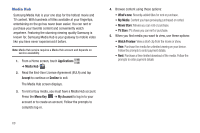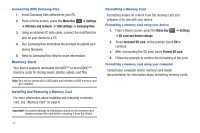Samsung GT-P1010/W16 User Manual (user Manual) (ver.f6) (English) - Page 75
USB Settings - firmware
 |
View all Samsung GT-P1010/W16 manuals
Add to My Manuals
Save this manual to your list of manuals |
Page 75 highlights
Turning Bluetooth Off 1. From any screen, sweep your finger downward from the top to display the Notification Panel. 2. Touch Bluetooth to turn Bluetooth off. Pairing with a Bluetooth Device Search for a Bluetooth device and pair with it, to exchange information between your device and the target device. Tip: After pairing, your device and the target device recognize each other and exchange information without having to enter a passcode or PIN. 1. From a Home screen, press the Menu Key ➔ Settings ➔ Wireless and network ➔ Bluetooth settings. 2. Touch Bluetooth to turn on Bluetooth. 3. Enable the target device's discoverable or visible mode. 4. Touch Scan devices. 5. From the list of scanned devices, touch the target device, then follow the prompts to complete the pairing: • If the target device requires a PIN, enter a PIN for the target device and touch OK. When prompted, enter the PIN on the target device. • If the device allows automatic or smart pairing, your device attempts to pair with the device automatically. Follow the prompts on your device and the target device to complete the pairing. USB Settings Configure USB Settings to automatically identify your device when you attach it to a computer with a USB cable. For more information, refer to "USB Settings" on page 98. Samsung Kies Samsung Kies is a software that enables you to update your device firmware by connecting to the PC. To learn more about Samsung Kies and Samsung applications, browse featured applications and download Kies at: www.samsungapps.com. Connections 71