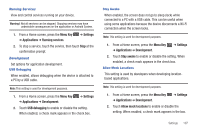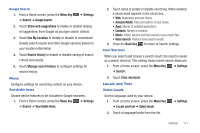Samsung GT-P1010/W16 User Manual (user Manual) (ver.f6) (English) - Page 114
SD Card and Device Storage, Search, Internal Device Storage
 |
View all Samsung GT-P1010/W16 manuals
Add to My Manuals
Save this manual to your list of manuals |
Page 114 highlights
Personal Data Factory Data Reset Use Factory data reset to return your device to its factory defaults. This setting erases all data from the device, including Google or other email account settings, system and application data and settings, and downloaded applications. It does not erase current system software and bundled applications or files, such as music or photos, stored on an installed memory card. 1. From a Home screen, press the Menu Key ➔ Settings ➔ Privacy. 2. Touch Factory data reset, then follow the prompts to perform the reset. SD Card and Device Storage Manage the use of memory resources in your device's internal memory and on an installed memory card. 1. From a Home screen, press the Menu Key ➔ Settings ➔ SD card and device storage. Note: Total space and Available space settings cannot be configured. 110 2. Under External SD card: • Total space and Available space display memory usage on an installed memory card (not user-configurable). • Touch Unmount SD card to prepare the memory card for safe removal or formatting. For more information, refer to "Removing a Memory Card" on page 9. • Touch Format SD card to erase the memory card and prepare it for use with your device. For more information, refer to "Formatting a Memory Card" on page 72. 3. Under Internal memory: • Total space and Available space display usage of the internal device memory. • Touch Format internal memory to format (erase) all data in internal memory. Read the warning and then touch Format internal memory. 4. Under Internal Device Storage: • Available space displays usage for your device's 2GB internal memory. Search Use Search settings to define searchable areas on your device for Google Search, available by touching the Search Key . Web Configure settings for web searches.