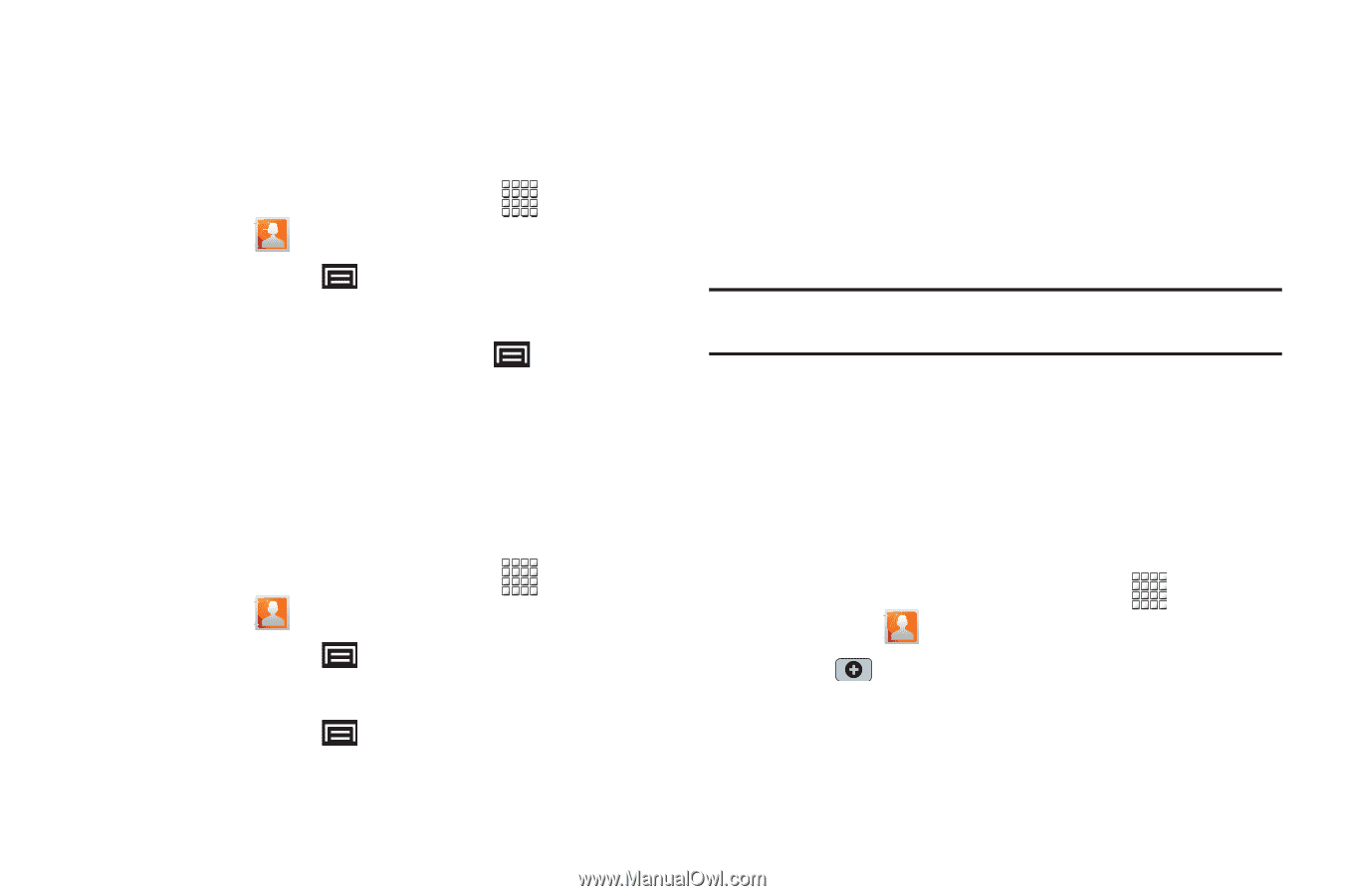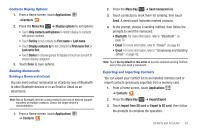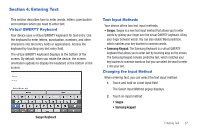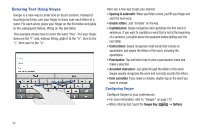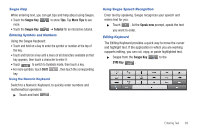Samsung GT-P1010/W16 User Manual (user Manual) (ver.f6) (English) - Page 38
My Profile, Groups
 |
View all Samsung GT-P1010/W16 manuals
Add to My Manuals
Save this manual to your list of manuals |
Page 38 highlights
My Profile My profile is your own contact record. You can send My profile as a vCard by way of Bluetooth or as an attachment by way of Email or Gmail. 1. From a Home screen, touch Applications ➔ Contacts . 2. Press the Menu Key ➔ More ➔ My profile to display your contact information. 3. To add information, press the Menu Key ➔ Edit. For more information, refer to "Creating Contacts" on page 31. Sending My Profile You can send My Profile as a vCard by way of Bluetooth to other Bluetooth devices or as an attachment to a Gmail or other email. 1. From a Home screen, touch Applications ➔ Contacts . 2. Press the Menu Key ➔ More ➔ My profile to display your contact information. 3. Press the Menu Key ➔ Send via. 4. At the prompt, choose a sending method, then follow the prompts to send the profile: • Bluetooth: For more information, refer to "Bluetooth" on page 70. • Email: For more information, refer to "Email" on page 43. • Gmail: For more information, refer to "Composing and Sending Gmail" on page 42. Note: Touch Use by default for this action to use the selected sending method every time you send My Profile. Groups Assign contacts to Groups to make searching for contacts faster or to quickly call or send messages to group members. You can also assign a ringtone to a group, which lets you easily recognize incoming calls from group members. Creating a New Group 1. From a Home screen, touch Applications ➔ Contacts , then touch the Groups tab. 2. Touch . 3. Touch the Enter group name field to enter a group name. 4. Touch Done to save the new group. 34