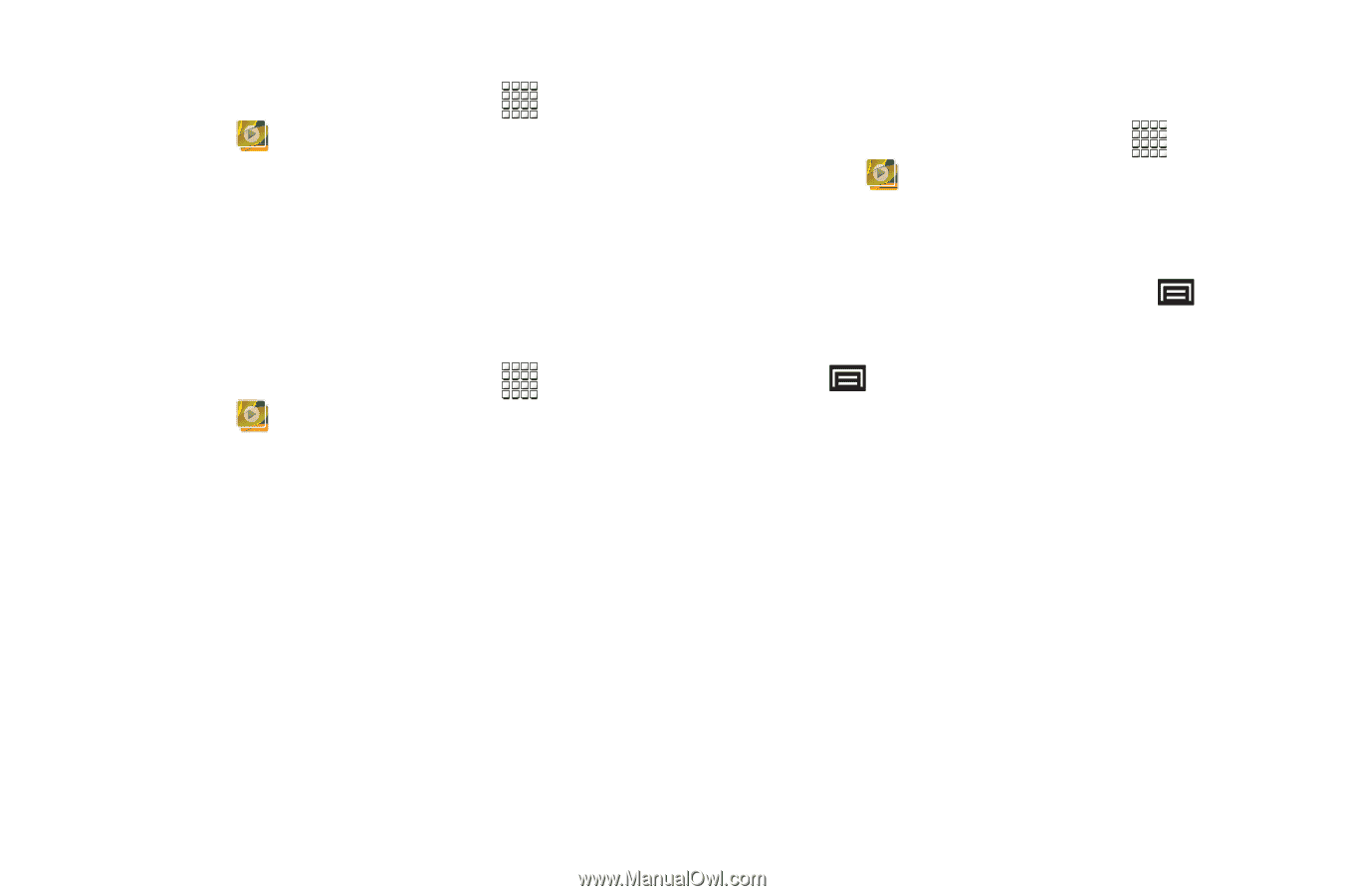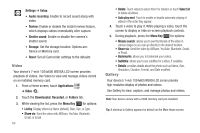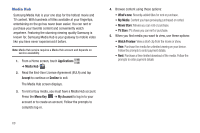Samsung GT-P1010/W16 User Manual (user Manual) (ver.f6) (English) - Page 70
Applications, Gallery, Set as, Contact icon, Home screen Wallpaper, Menu Key, Select all, Share
 |
View all Samsung GT-P1010/W16 manuals
Add to My Manuals
Save this manual to your list of manuals |
Page 70 highlights
Setting a Photo as a Contact Icon 1. From a Home screen, touch Applications ➔ Gallery . 2. Touch a category, then touch a photo to select it. 3. Touch Menu ➔ More ➔ Set as ➔ Contact icon. 4. Tap a contact entry and tap Save to save the selected photo as the contact's icon. Setting a Photo as Wallpaper 1. From a Home screen, touch Applications ➔ Gallery . 2. Touch a category, then touch a photo to select it. 3. Touch Menu ➔ More ➔ Set as ➔ Home screen Wallpaper. 4. Tap and drag the edges of the crop box inward or outward to edit the photo, then touch Save to set the edited photo as the Home screen wallpaper. Sharing Photos and Videos Share photos and videos with your friends. 1. From a Home screen, touch Applications ➔ Gallery . 2. Touch a category to display thumbnails, then select items for sharing: • To select an entire category, press the Menu Key while viewing categories, then touch Select all ➔ Share. • To select multiple photos or videos from a category, press the Menu Key while viewing the thumbnails. Touch thumbnails to mark them for sharing, then touch Share. 3. Touch AllShare, YouTube (videos only), Picasa (photos only), Bluetooth, Email, or Gmail, then follow the prompts. 66