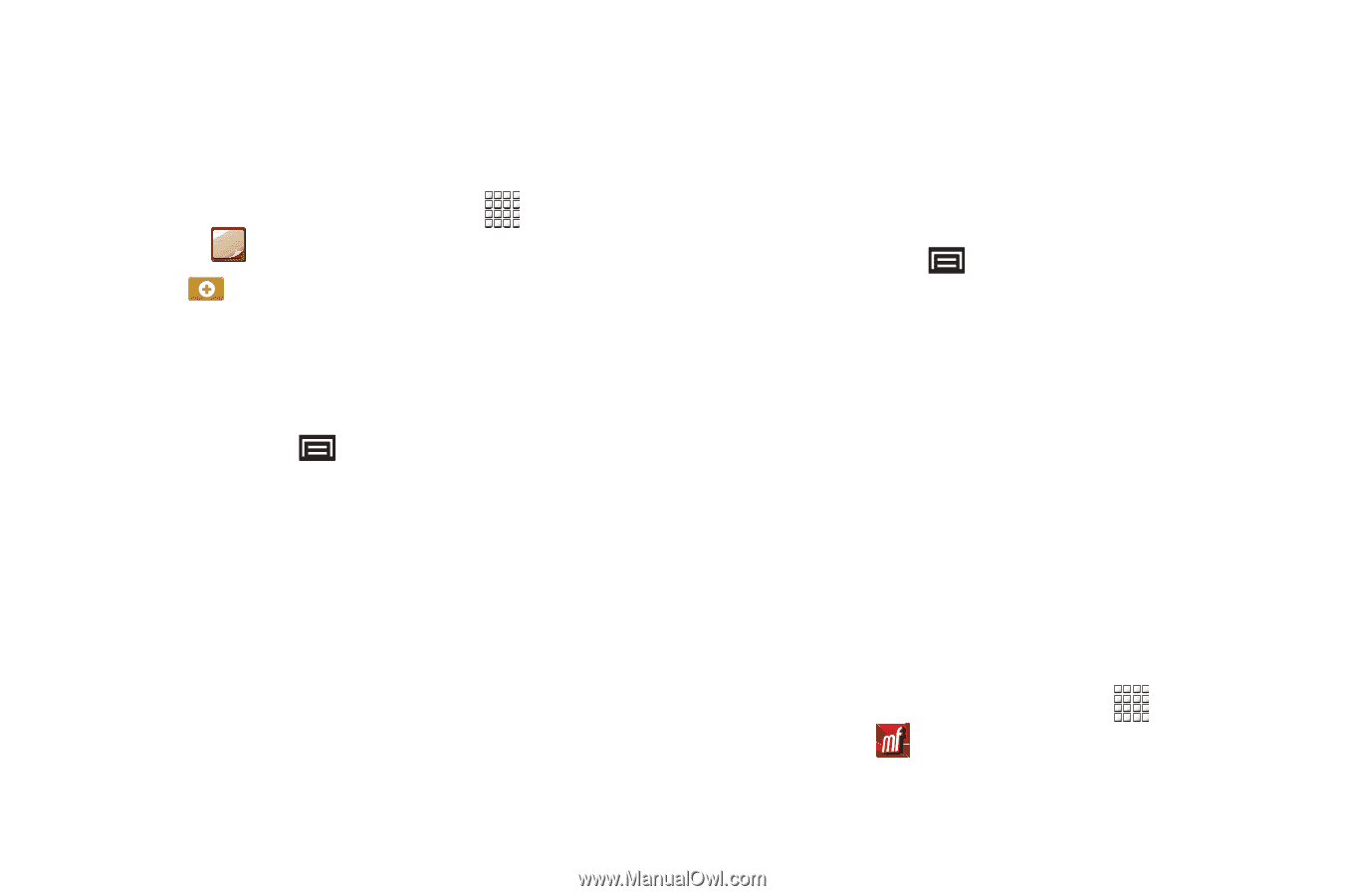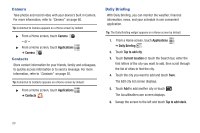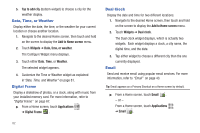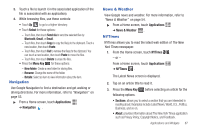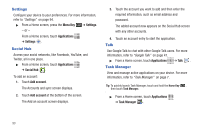Samsung GT-P1010/W16 User Manual (user Manual) (ver.f6) (English) - Page 89
Memo, Moviefone, Composing a Memo, Memo List Options - galaxy
 |
View all Samsung GT-P1010/W16 manuals
Add to My Manuals
Save this manual to your list of manuals |
Page 89 highlights
Memo Create and manage text memos and use Bluetooth to send memos to paired Bluetooth devices. Composing a Memo 1. From a Home screen, touch Applications ➔ Memo . 2. Touch , compose the memo, then touch Done to save. For more information, refer to "Text Input Methods" on page 37. Memo List Options While viewing the list of Memos: 1. Press the Menu Key for the following options: • Sort by: Sort the memo list by Date or Title. • Delete: Select one or all memos and touch Delete. • Send via: Touch Bluetooth or Email and then select one or all memos, and touch Done to send by the selected method. • Maximize / Minimize: Show a maximum or minimum number of lines for each memo. 2. Touch and hold a memo in the list to display the following options: • Send via: Touch Bluetooth or Email to send the memo by the selected method. For more information, refer to "Bluetooth" on page 70. • Delete: Touch Delete to delete the selected memo. Memo Options While viewing a Memo: 1. Press the Menu Key for the following options: • Print: Send this Memo to a printer. • Send via: Touch Bluetooth or Email to send the memo by the selected method. For more information, refer to "Bluetooth" on page 70. Moviefone Movie lovers can experience the fun and convenience of Moviefone on their Galaxy Tab. With Moviefone mobile apps and a custom mobile web experience, you are mere taps away from on-the-go movie planning. Browse a directory of movies, check the latest theater showtimes, find theater locations nearest to you, buy tickets in advance, view original movie content and news, and read movie reviews. With Moviefone and your Galaxy Tab, you have movies at your fingertips. 1. From a Home screen, touch Applications ➔ Moviefone . Applications and Widgets 85